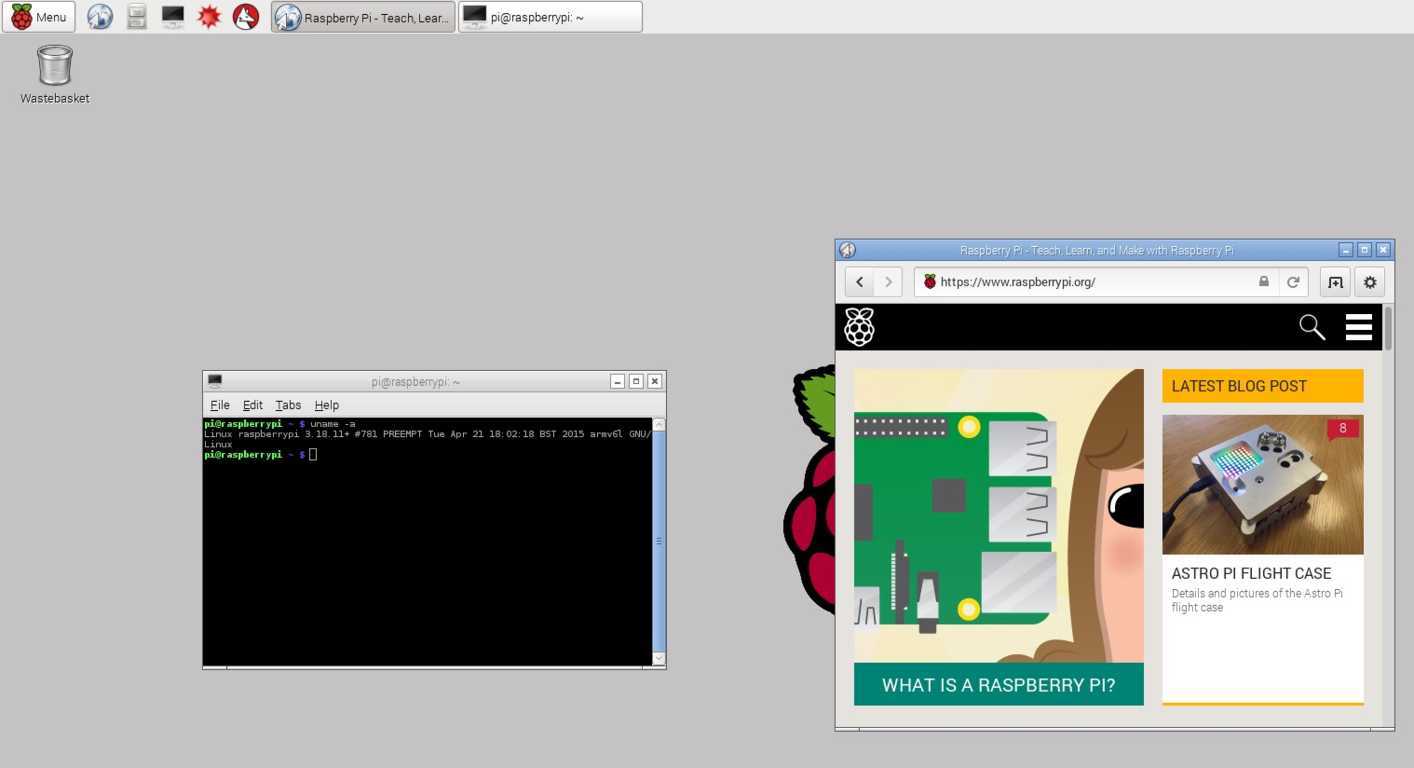Operating systems for Raspberry Pi
The Rapsberry Pi hardware wouldn’t be of much worth if there were no supported operating systems. Luckily, the Raspberry Pi supports many operating systems, most of them Linux-based. Because the Raspberry Pi has an ARM-based CPU, not all operating systems can be run on the device. For example, you can’t install a Windows OS on your Raspberry Pi (although some newer versions of Raspberry will be able to run Windows 10 IoT, a version of Windows for embedded devices).
The recommended way of installing an operating system on your Raspberry Pi is by using a program called NOOBS. NOOBS (stands for New Out of Box Software) enables you to install the operating system of your choice, even if you don’t have any experience with Linux-based operating systems. With NOOBS, you can install the following operating systems:
- Raspbian
- Arch Linux ARM
- OpenELEC
- Pidora
- Puppy Linux
- Raspbmc
- RISC OS
Rasbian is the operating system of choice for beginners. It is based on a popular Linux distribution called Debian and was specially designed for the Raspberry Pi. It features a nice GUI, similar to the one found in Windows:
If you are familiar with Linux-based operating systems and the shell, you can install Arch Linux ARM, a port of Arch Linux for ARM processors.
Raspberry Pi Course
- Introduction
- What is Raspberry Pi?
- Raspberry Pi board
- Set up Raspberry Pi
- Format an SD card
- Operating systems for Raspberry Pi
- Raspbian OS
- Install Raspbian
- Use Raspbian
- Connect to the Internet
- Raspberry Pi Store
- Install applications from the Pi Store
- Raspbian repository
- Update Raspbian
- Synaptic Package Manager
- raspi-config application
- raspi-config
- Expand Raspbian filesystem
- Change password
- Boot options
- Internationalisation options
- Enable camera in raspi-config
- Add your Raspberry Pi to Rastrack
- Overclock the Raspberry Pi
- Change Raspberry Pi's hostname
- Memory split option
- Multimedia
- Play audio
- Play video
- Play games
- Record pictures and videos
- Script that takes a picture
- Record videos in slow-motion
- Motion detector
- Commands
- Terminal in Raspbian
- Useful terminal commands
- Directory management
- File management
- Get help
- Sort lines in a file
- Search text strings within files
- Search for files
- Display last lines of a text file
- List running processes
- List processes in real-time
- Create and extract archives
- Display IP address
- Show disk space
- Remote access
- Access Raspbian remotely
- Enable SSH in Raspbian
- Use SFTP to transfer files