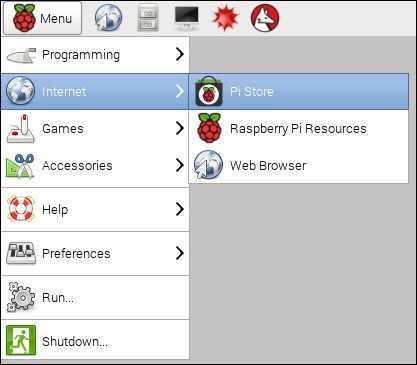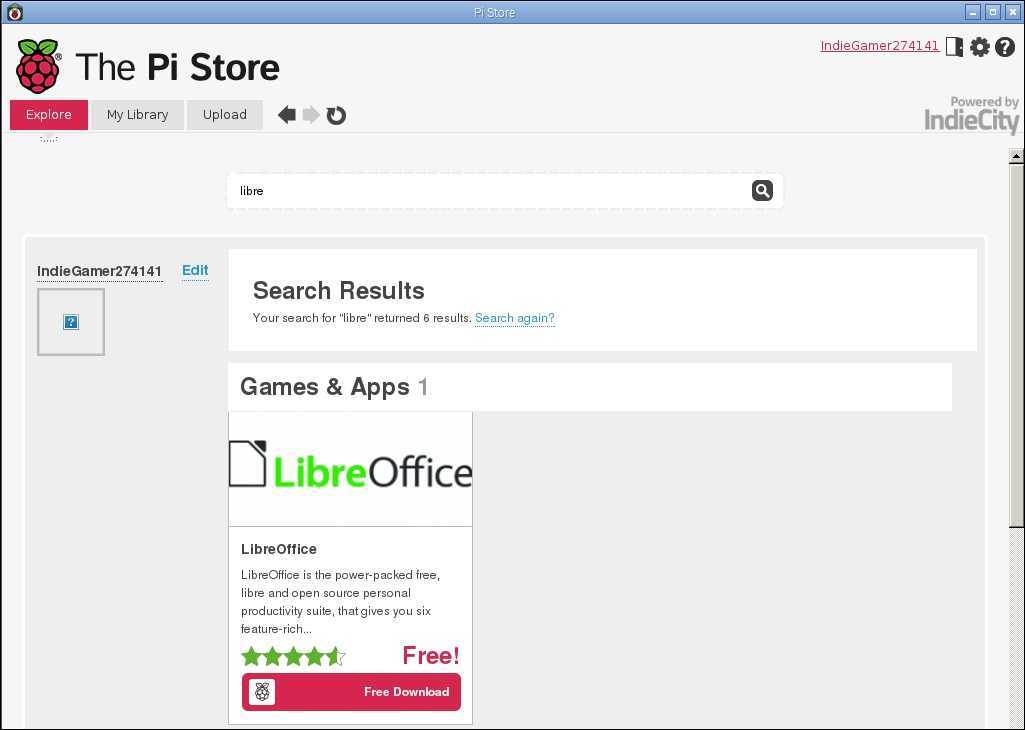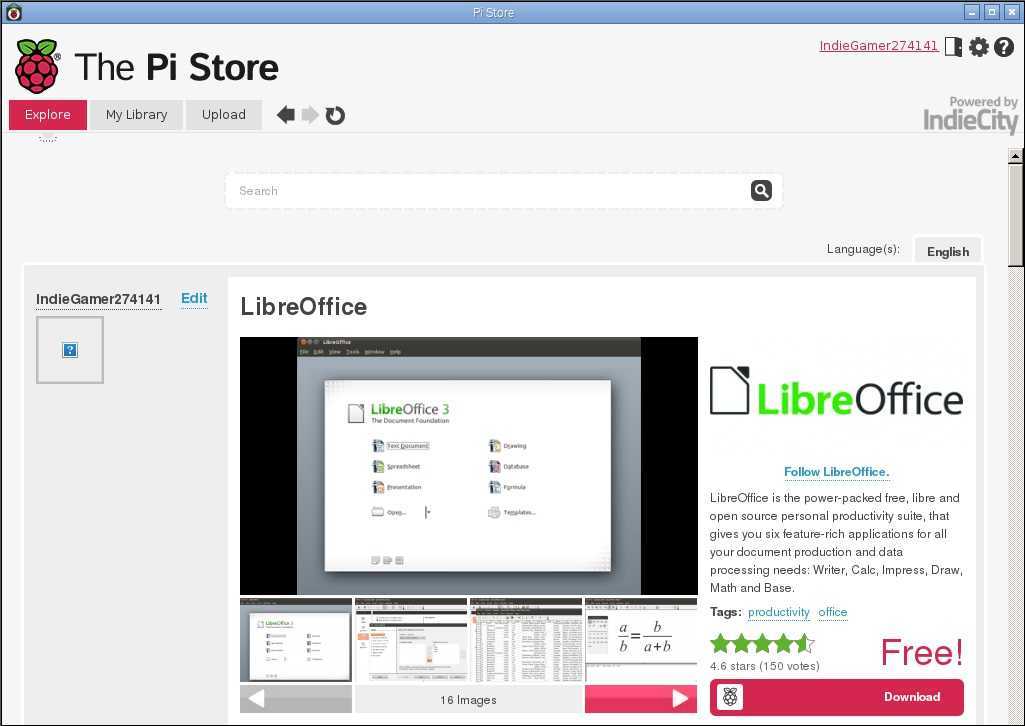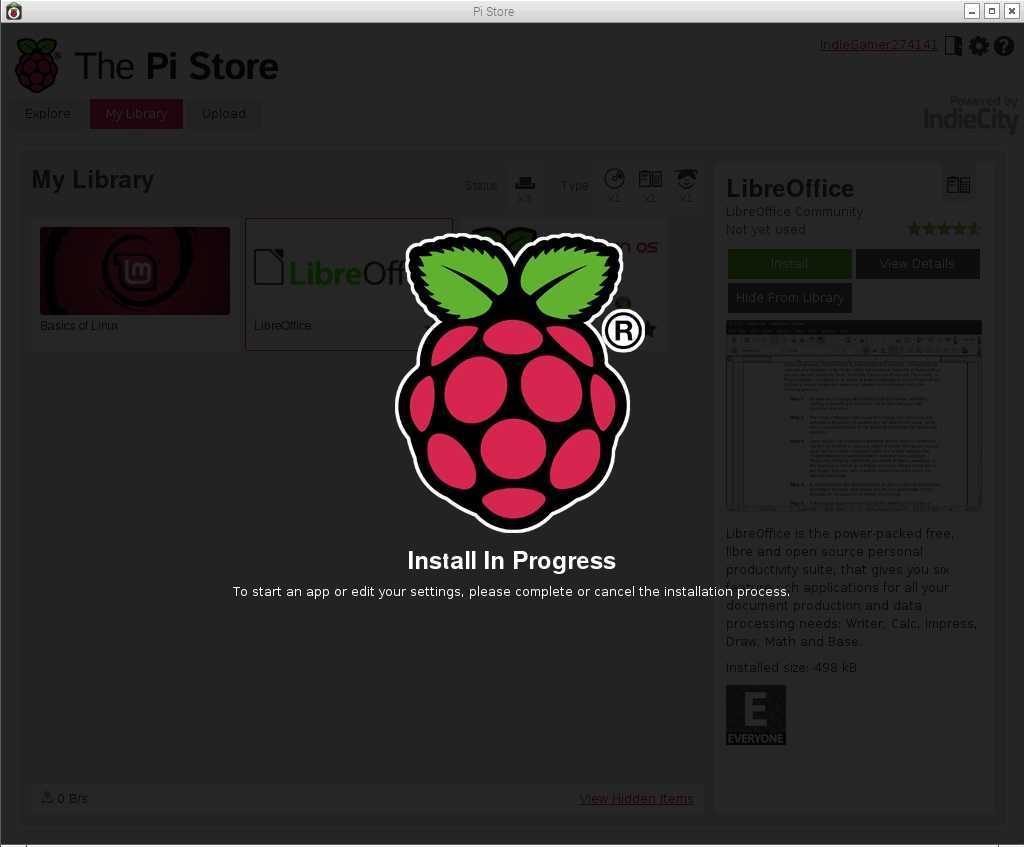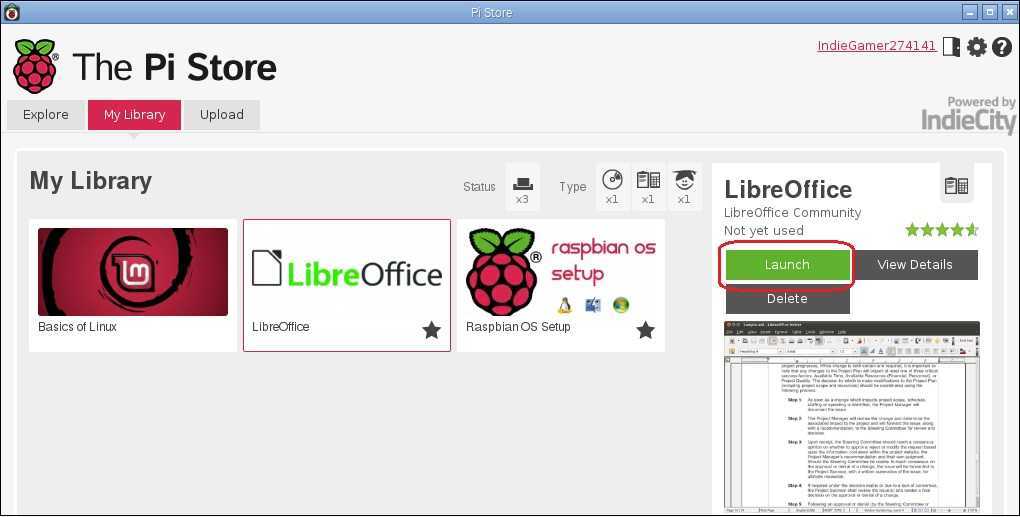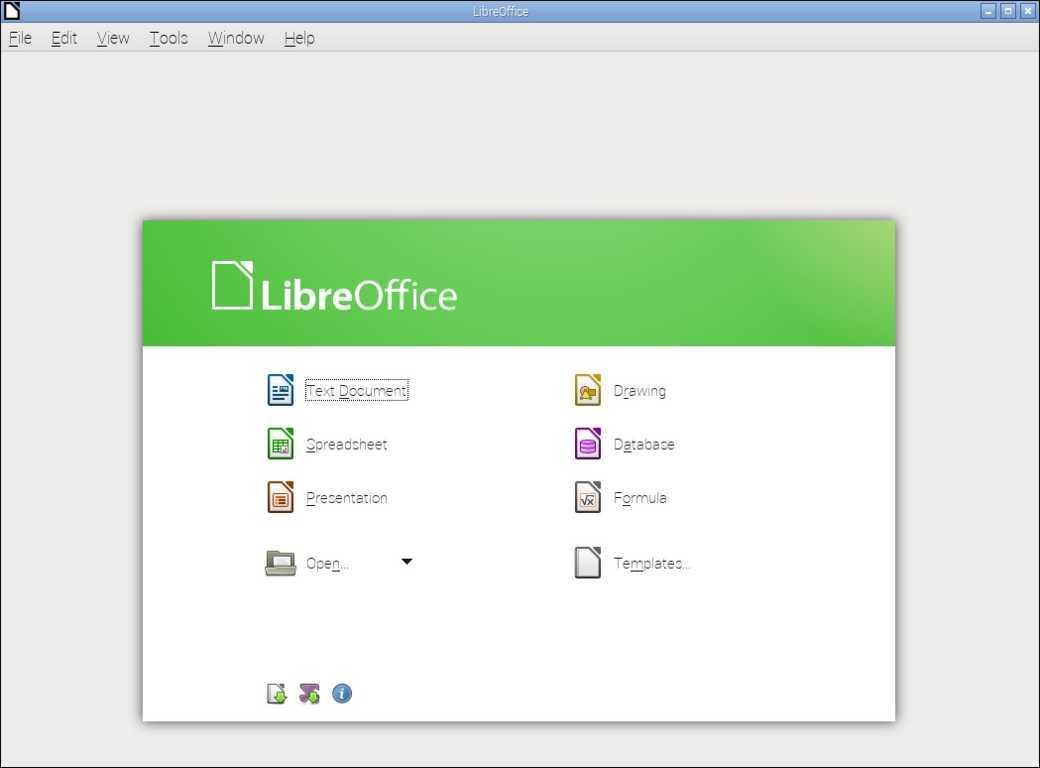Install applications from the Pi Store
To download and install application from the Pi Store you will need to install the Pi Store application. If you’re using the official operating system image, the Pi Store application should already be installed on your device. If you don’t have it installed, you can install it by opening the terminal and running the following command:
sudo apt-get update && sudo apt-get install pistore
Next, if the Pi Store application isn’t already running, start it by selecting Menu > Internet > Pi Store:
Installing applications in the Raspberry Pi Store is straightforward. Go to the Explore tab and browse for the application or game you would like to install. You can sort the applications by popularity, ranking, price, etc. You can also search for an application. Let’s install Libre Office, a free suite of applications similar to the ones found in Microsoft Office.
First, search for the application by typing libre in the search box and clicking the search icon:
Click on the Libre Office logo and click on the Download link:
After all the necessary files have been downloaded, the installation should start:
After the installation is completed, go to the My Library tab in the Pi Store application. This tab lists all application you’ve downloaded and installed. Select the Libre Office application and click Launch:
Libre Office should start: