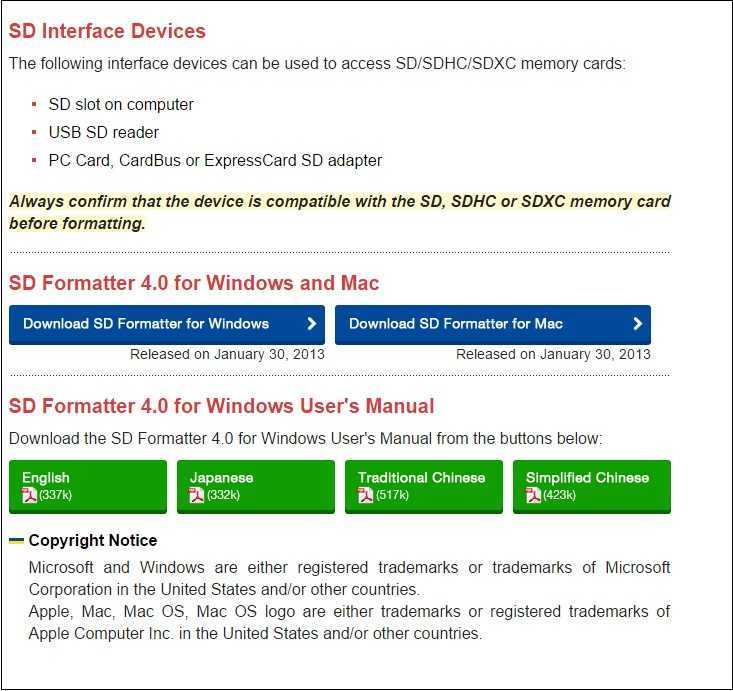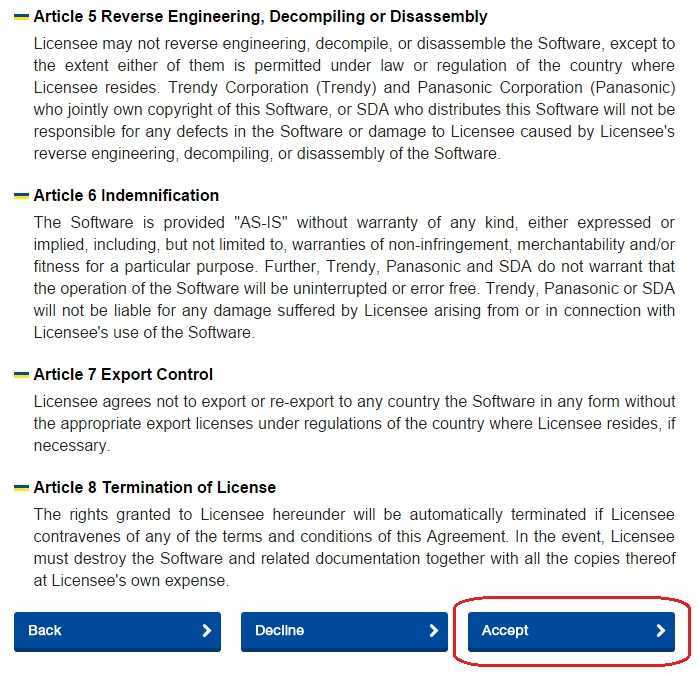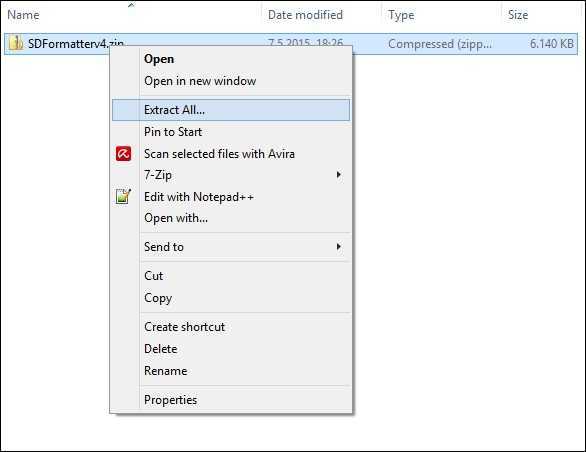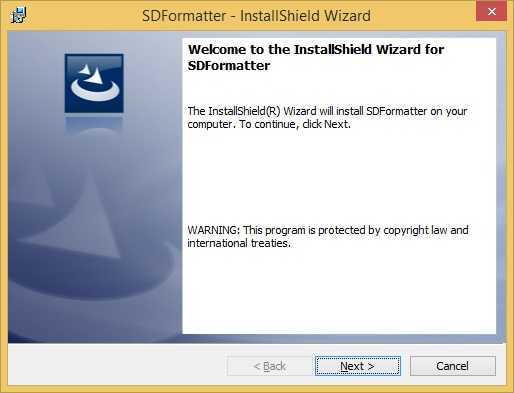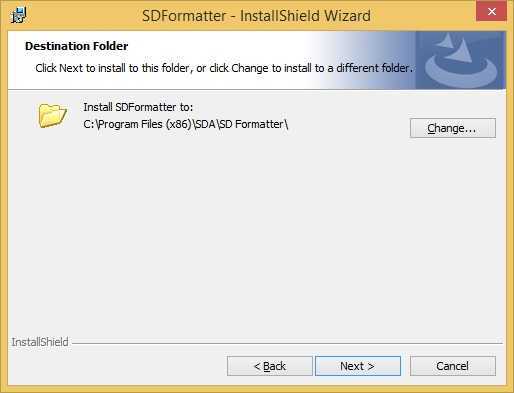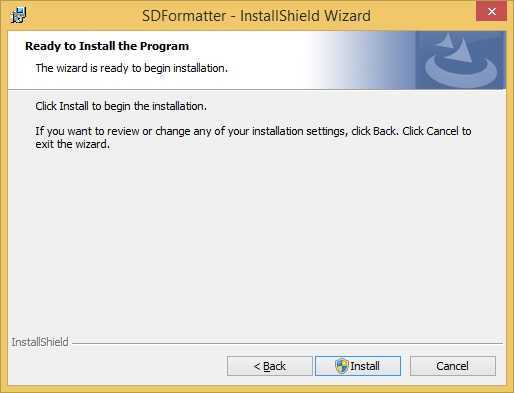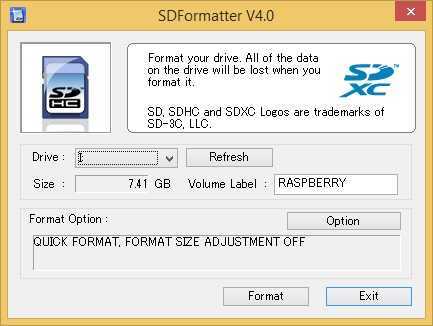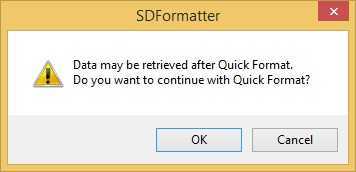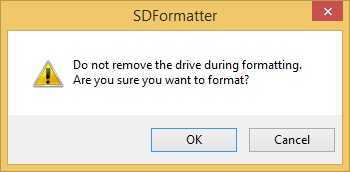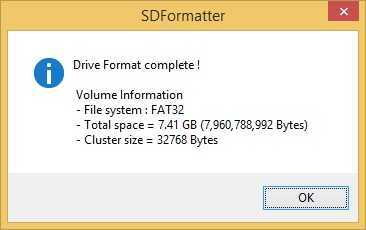Format an SD card
The Raspberry Pi Model B+ uses a standard microSD card to store the operating system (e.g. Raspbian). However, before installing the OS, you will need to format the SD card to use the FAT32 filesystem. Here are the steps to do it:
1. If your computer has an SD card slot, insert your SD card in it. If not, you will need an adapter to be able to format the card.
2. Start up your browser and go to the webpage of SD Formatter, a free software for SD cards formatting.
3. Select the operating system on which you will install SD Formatter:
4. Accept the license agreement:
5. Extract the .zip file to a folder of your choice:
6. Double-click setup.exe:
7. The Install Wizard opens. Click Next:
8. Select the destination folder and click Next:
9. Click Install to begin the installation:
10. When the installation completes, click Finish.
11. Start SD Formatter. Select your SD card drive and click Format. Make sure you select the right drive – the format operation erases all content on the drive! If possible, remove any other external drives on your PC.
12. Click OK to confirm the Quick Format operation:
13. Click OK to start the formatting process:
14. After a minute or two, you should get the following message, indicating that the format process was successful:
That’s it! Now we can install an operating system on the SD card.