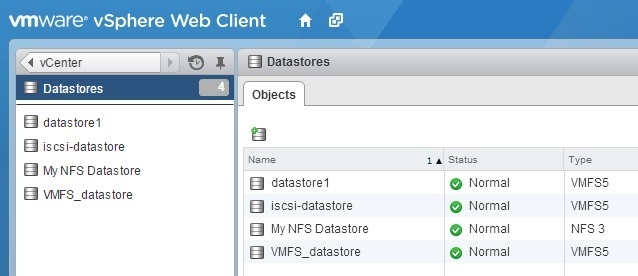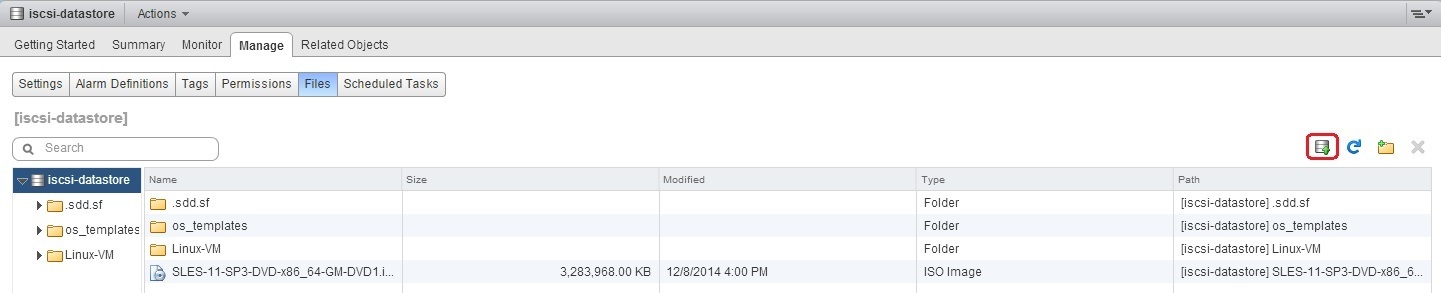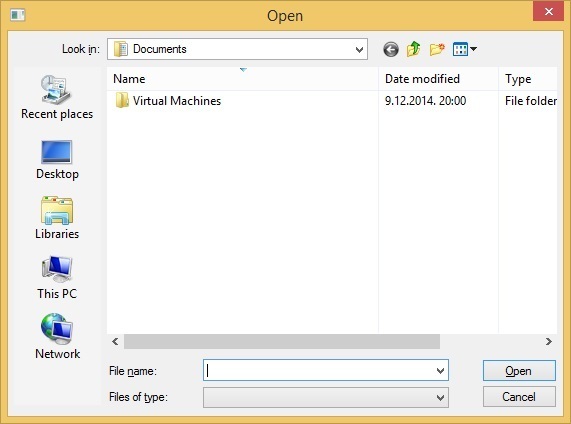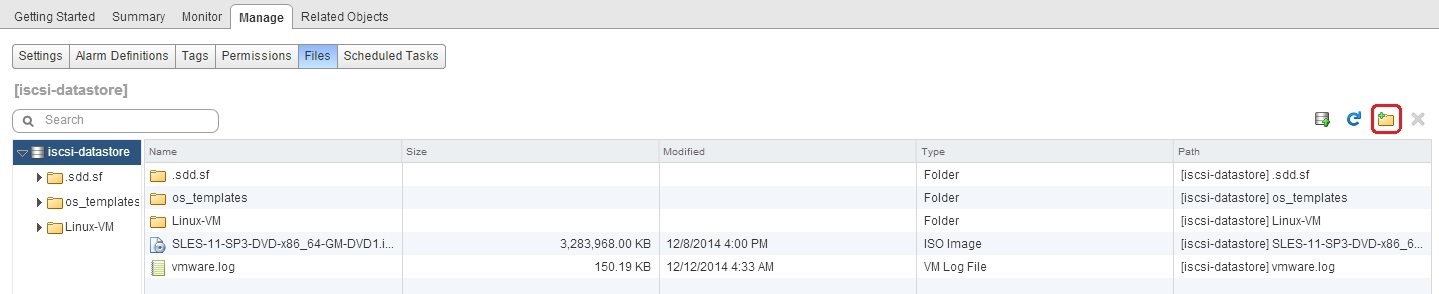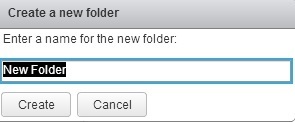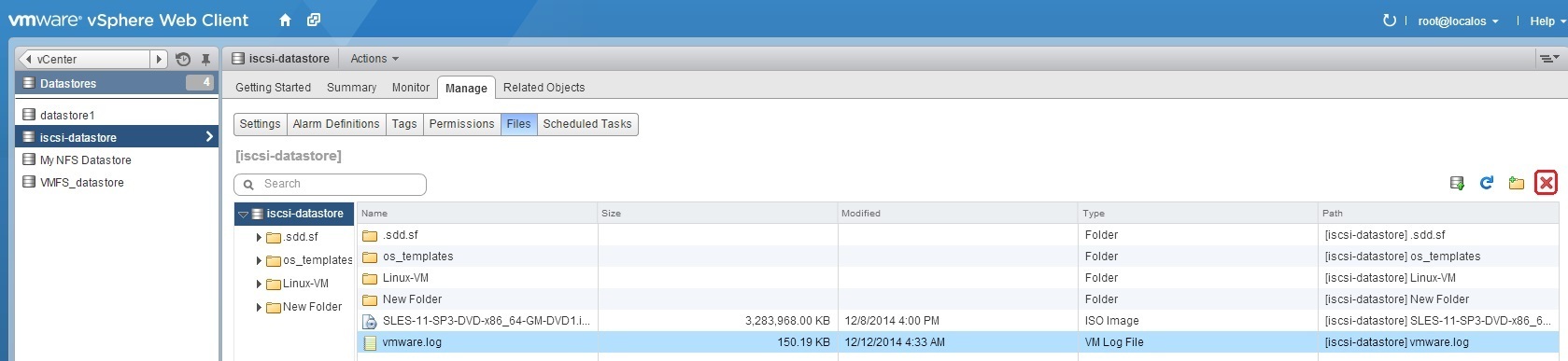Browse VMFS datastores
You can display the content of the VMFS datastores configured for your ESXi host using vSpere Web Client. You can also perform the following actions:
- create a folder on the datastore.
- upload a file to the datastore.
- download a file from the datastore to your computer.
- delete a file from the datastore.
To show the content of a VMFS datastore, go to the Datastore inventory in vSphere Web Client. You should see a list of datastores:
To browse a datastore, select a datastore from the inventory and go to Manage > Files:
To upload a file to the datastore, click the Upload a file to the Datastore icon on the right:
You will be prompted to select a file to upload:
To create a new folder on the datastore, click the Create a new folder icon on the right:
Type the name for the folder:
To delete a file or folder from the datastore, select the file and click the Delete selected file or folder icon on the right:
When prompted, confirm the deletion: