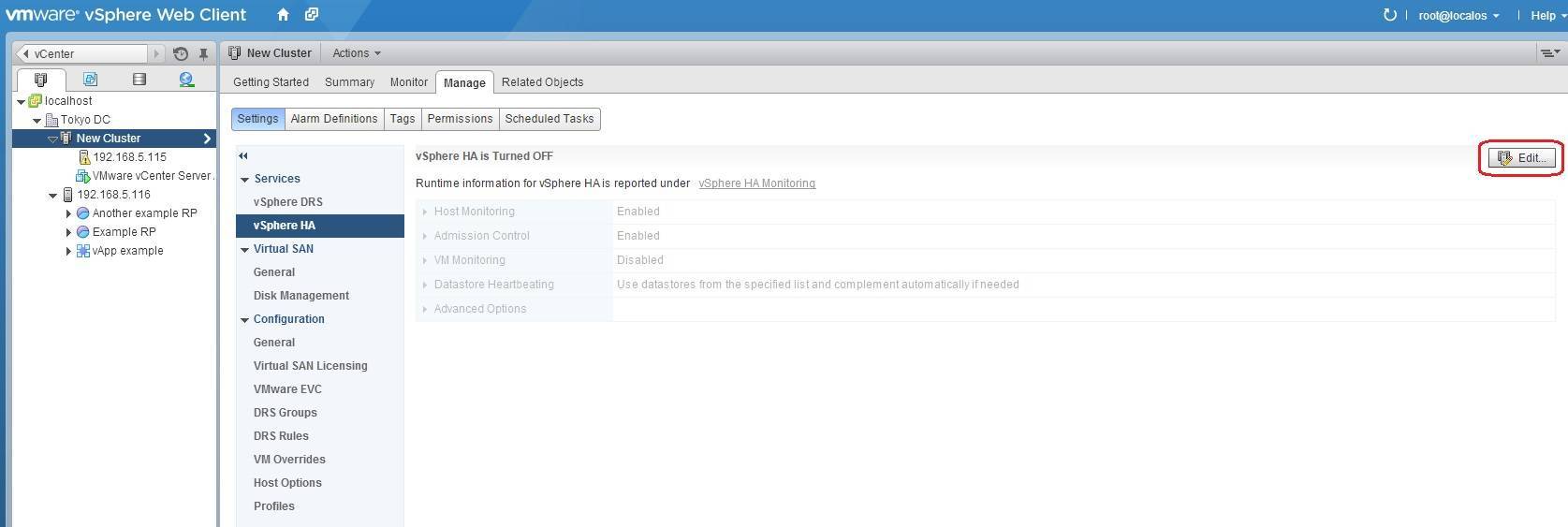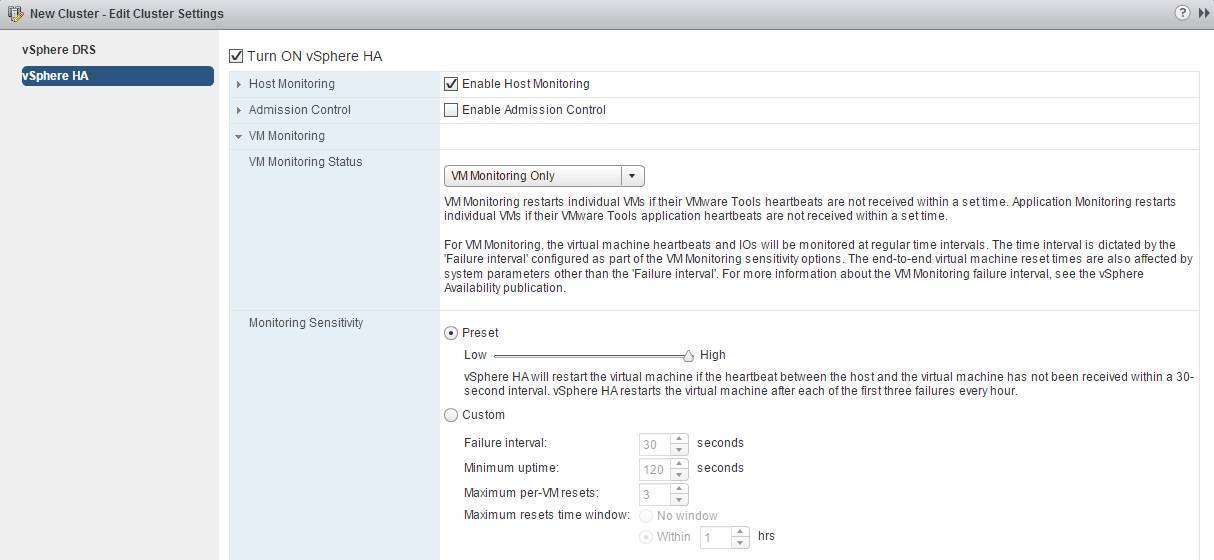VM Monitoring explained
vSphere HA can be used to monitor virtual machines and protect against guest OS failures using the feature called VM Monitoring. It works by monitoring VMware Tools heartbeats and I/O activity of the guest OS. If hearbeats from the guest OS are not received and there is no disk I/O activity for a period of time, the guest OS has likely failed and the VM is restarted by vSphere HA. Note that the VM will stay on the same ESXi host.
You can enable VM Monitoring using vSphere Web Client. Select your cluster from the inventory, go to Manage > Settings > vSphere HA and click the Edit button on the right:
The Edit Cluster Settings dialog box opens. Under VM Monitoring, choose VM Monitoring Only to enable it:
The level of monitoring sensitivity can also be configured. You can adjust the slider bar to use the predefined options, or select the Custom option and specify your own values. The following parameters can be specified:
- Failure interval – if no heartbeats or disk I/O activity is detected within this time frame, the VM will be restarted.
- Minimum uptime – the time vSphere HA will wait after the VM has been powered on before starting to monitor VMware Tools heartbeats.
- Maximum per-VM resets – the maximum number of times vSphere HA will restart a VM within the specified Maximum resets time window. If, for example, this parameter is set at 3 and a VM fails the fourth time within the specified Maximum resets time window, it will not be automatically restarted. This prevents endless VM resets.
- Maximum resets time window – vSphere HA will restart the VM only a maximum number of times (Maximum per-VM resets) within this time frame.