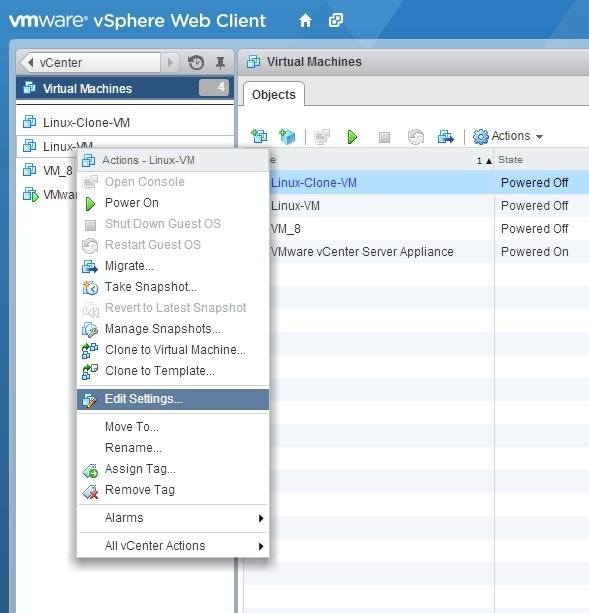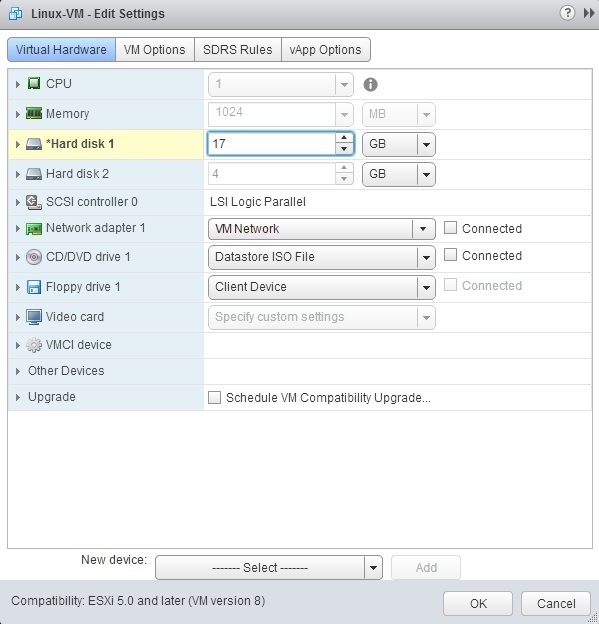Dynamically increase virtual disk’s size
The size of a virtual disk can be dynamically increased while the virtual machine is powered on. Note that, in order for this to be done, the virtual disk has to be a flat disk in persistent mode, and the virtual machine must not have any snapshots.
Here are the steps to dynamically increase a virtual disk’s size using vSphere Web Client:
1. Select the VM from the inventory and select the Edit Setting option:
2. From the Virtual Hardware tab, select the hard disk and type the new hard disk size:
3. Click OK to save the changes.
After the hard disk size is increased, you need to log in to the guest operating system and enable the file system to use the newly allocated disk space using tools such as the diskpart utility in Windows and the fdisk or parted utilities in Linux.