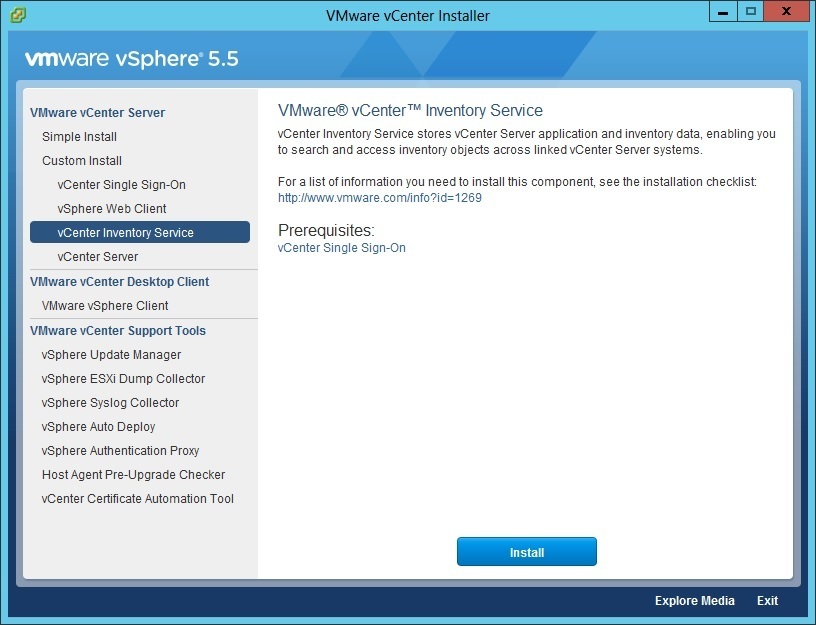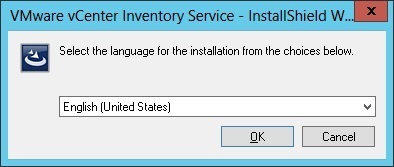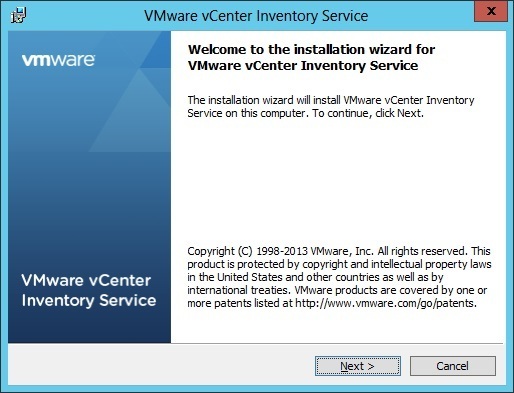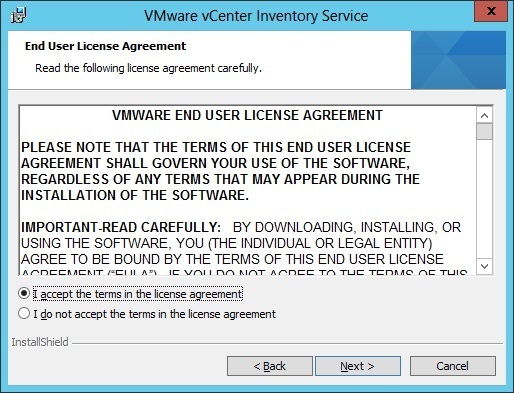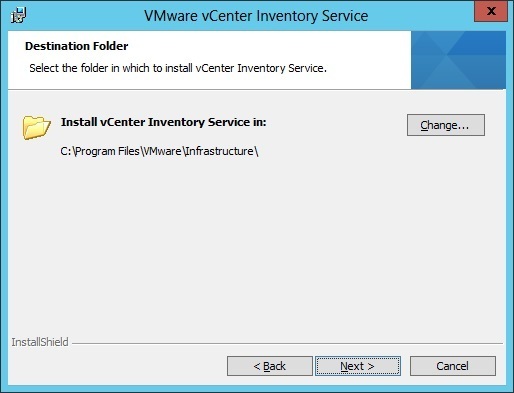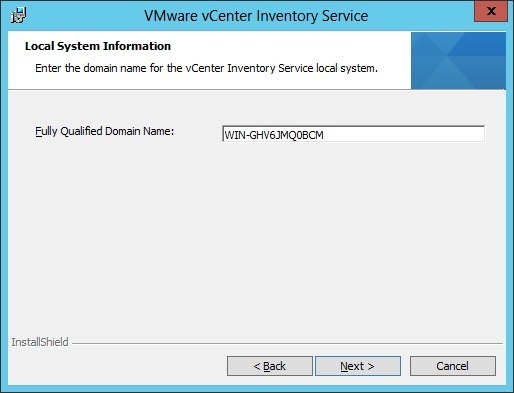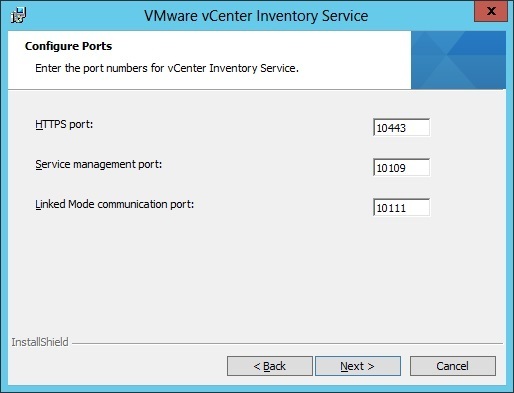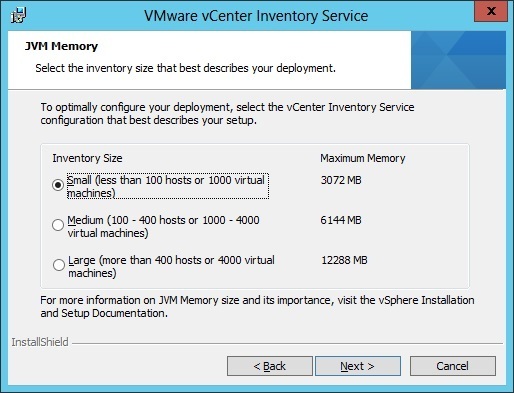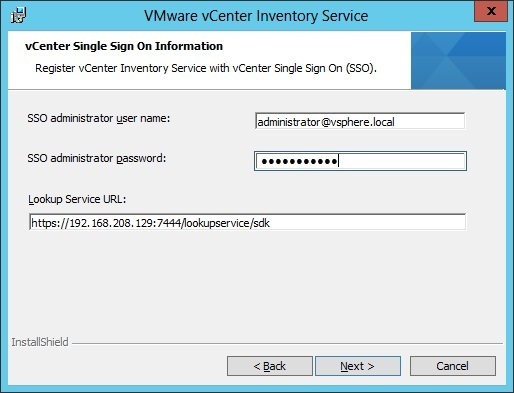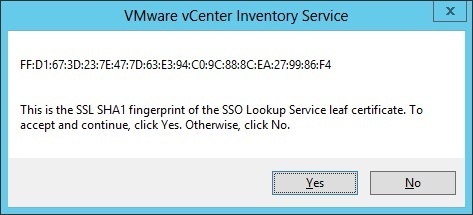vCenter Inventory Service installation
vCenter Inventory Service is used to manage the vSphere Web Client inventory objects and property queries that the client requests when users navigate the vSphere environment. In this lesson we will describe how you can install this service using the Custom Install method in the vCenter Server installer. Note that the vCenter SSO is a prerequisite for installing vCenter Inventory Service.
Start your vCenter Server Installer by running autorun.exe. Select vCenter Inventory Service under the Custom Install option and click Install:
Select the installation language:
On the Welcome screen, click Next:
Accept the license agreement and click Next:
Select the installation folder and click Next:
The Fully Qualified Domain Name (FQDN) of the host where vCenter Inventory Service is being installed should be auto-populated:
Select the port numbers for vCenter Inventory Service and click Next:
Select the option that fits your environment and click Next:
Next, enter the SSO administrator username and password and SSO Lookup Service URL. The administrative user account is the administrative account used in vsphere.local, a domain used internally by vSphere that you’ve created during the vCenter SSO installation. The Lookup Service URL takes the form https://SSO_host_FQDN_or_IP:7444/lookupservice/sdk, where SSO_host_FQDN_or_IP is the system on which the SSO is installed on and 7444 is the default vCenter Single Sign-On HTTPS port number:
Review the SSL fingerprint of the SSO Lookup Service certificate and click Yes:
Click Install to begin the installation.