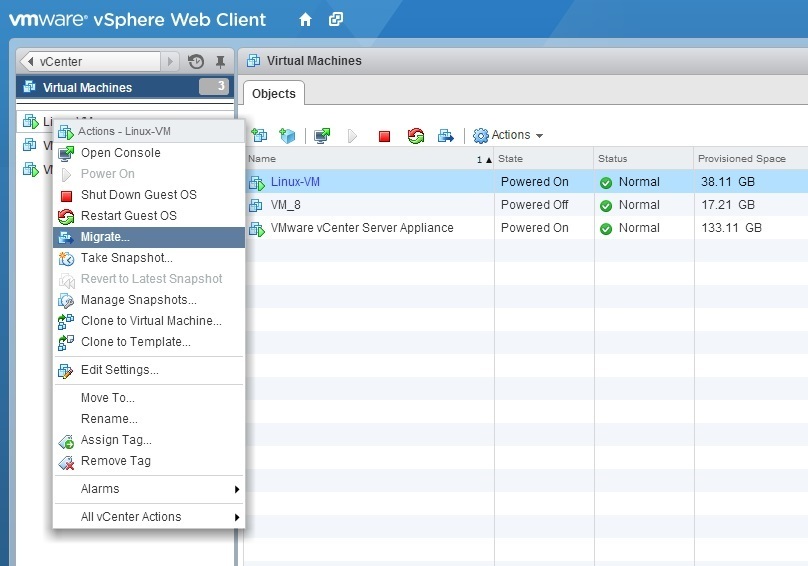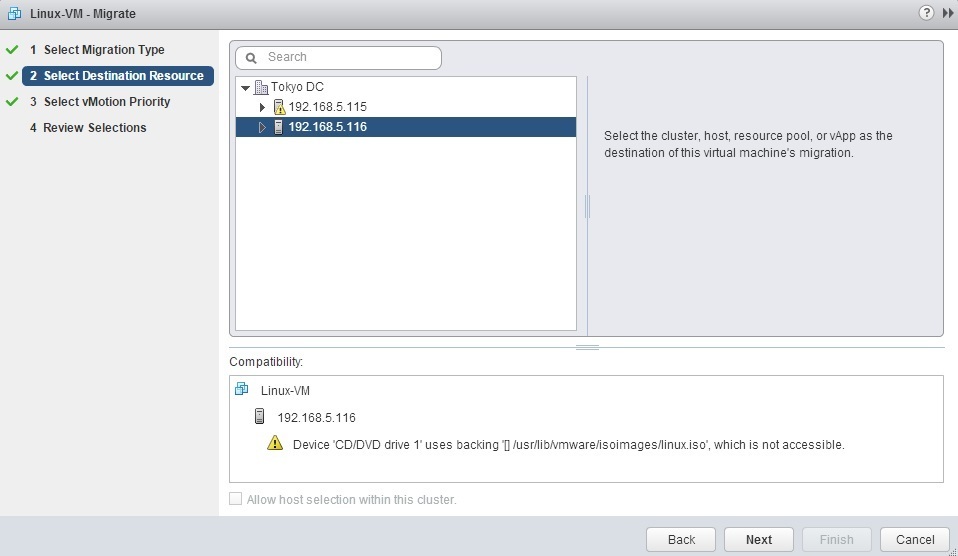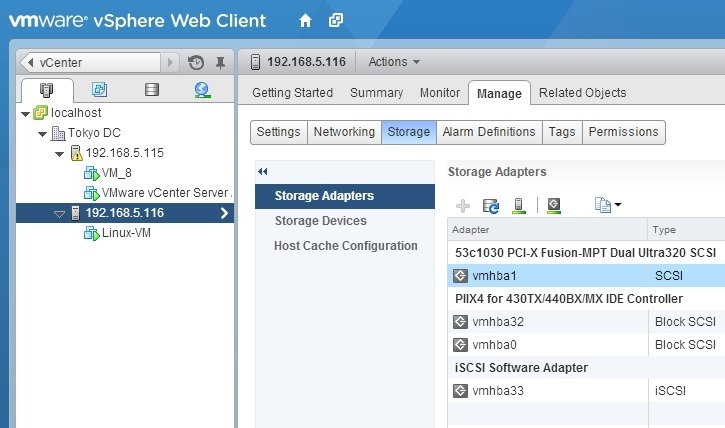Use vSphere vMotion
vSphere vMotion is a vSphere migration mechanism that moves a powered-on virtual machine from one ESXi host to another, with no service disruption or downtime. In this section we will describe how you can perform a vMotion migration using vSphere Web Client. Here are the steps:
1. (Optional) If your VM is powerd-off, power it on.
2. Right-click the VM you would like to migrate and select the Migrate option:
3. The Migrate Virtual Machine wizard opens. Select the Change host option as the migration type:
4. Next, you need to select the ESXi host to which you want to migrate the virtual machine. Expand the inventory view and select the destination ESXi host:
Note that the compatibility check is performed. If you receive any error message, the migration will not continue. The warning messages will not prevent the migration.
5. Choose the vMotion priority. Mark the first option if you want the migration to receive a reserved share of CPU resources:
6. Review the settings and click Finish to start the migration:
And that’s it. Your VM should now reside on a new host: