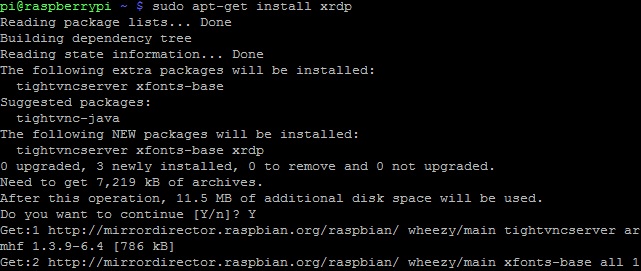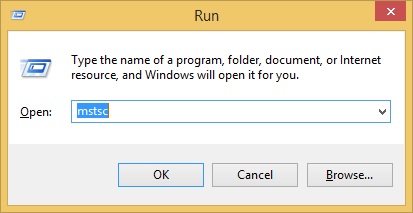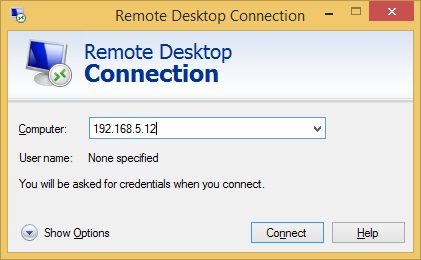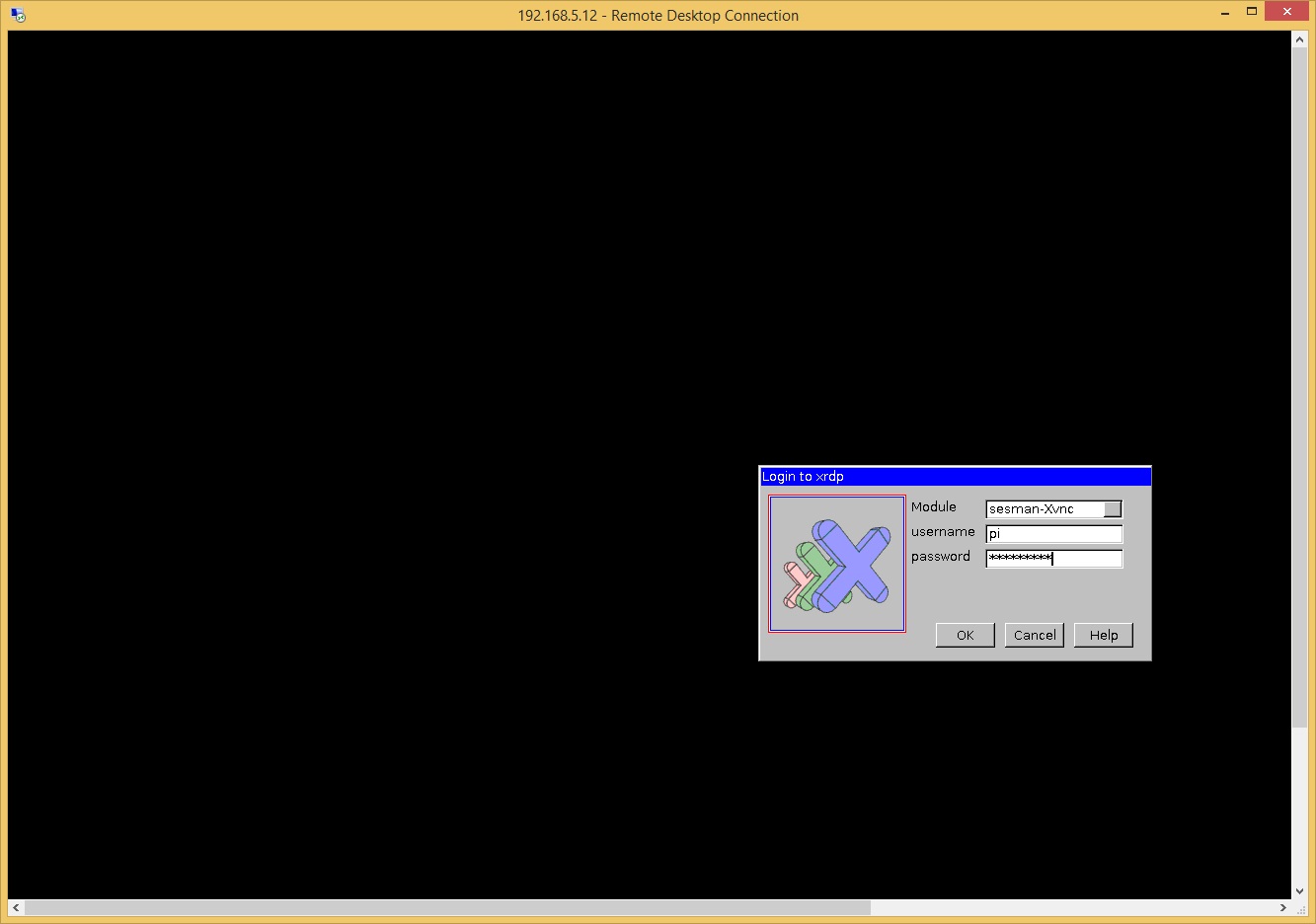Access Raspbian remotely
A Raspberry Pi device running Raspbian can be configured for remote desktop. This means that you don’t even need to have a spare monitor for the Raspberry Pi; you can access the device from your computer running Windows. There are a couple of programs available for remote desktop. We will use an open source application called xrdp.
To install xrdp, open the terminal (the third icon on the right of the Menu bar) and type the sudo apt-get install xrdp command:
xrdp should be automatically enabled once the installation process finishes. On your Windows device, open the Remote Desktop Connection program (Start > Run > mstsc):
This will open the Remote Desktop Connection window. Type the IP address of your Raspberry Pi device and click Connect:
You should get the Login to xrdp prompt. Type your username and password (pi and raspberry, by default), and click OK to start the remote desktop session:
Once you log in, you should be greeted with the Raspbian desktop.