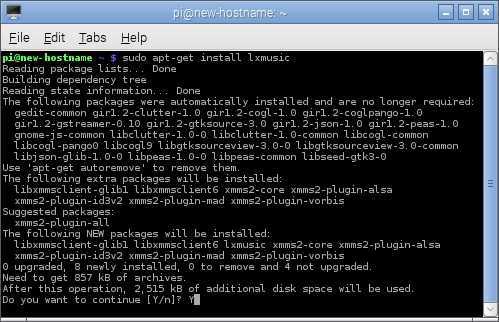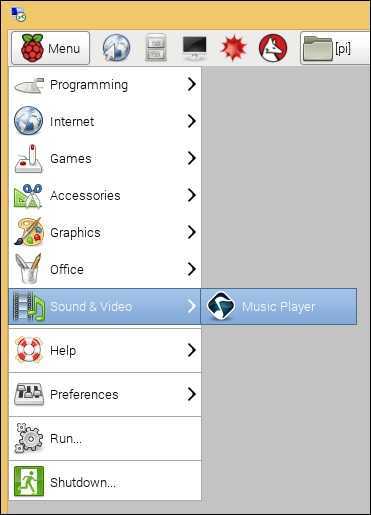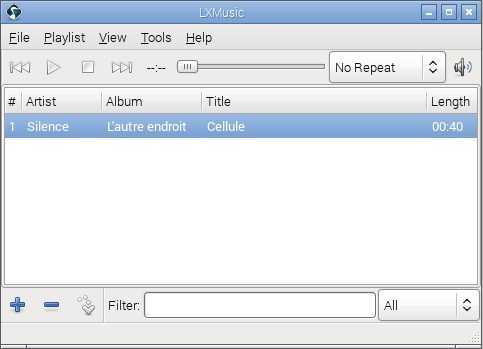Play audio
A Raspberry Pi device can be used to play audio files such as MP3s. There are several MP3 players available for Raspbian. We will use the one called LXMusic.
To install this program, simply start the terminal (the third icon on the right of the Menu bar), enter the sudo apt-get install lxmusic command and type Y when prompted:
After the installation process is completed, start the application by selecting Menu > Sound & Video > Music Player:
LXMusic has a familiar interface – you can play and pause MP3s, create playlists, adjust volume, etc. To add a file to the playlist, select the blue plus icon in the lower left corner:
Choose the files you would like to add and click Add:
To play the file, simply choose the play button above the playlist.
Raspberry Pi Course
- Introduction
- What is Raspberry Pi?
- Raspberry Pi board
- Set up Raspberry Pi
- Format an SD card
- Operating systems for Raspberry Pi
- Raspbian OS
- Install Raspbian
- Use Raspbian
- Connect to the Internet
- Raspberry Pi Store
- Install applications from the Pi Store
- Raspbian repository
- Update Raspbian
- Synaptic Package Manager
- raspi-config application
- raspi-config
- Expand Raspbian filesystem
- Change password
- Boot options
- Internationalisation options
- Enable camera in raspi-config
- Add your Raspberry Pi to Rastrack
- Overclock the Raspberry Pi
- Change Raspberry Pi's hostname
- Memory split option
- Multimedia
- Play audio
- Play video
- Play games
- Record pictures and videos
- Script that takes a picture
- Record videos in slow-motion
- Motion detector
- Commands
- Terminal in Raspbian
- Useful terminal commands
- Directory management
- File management
- Get help
- Sort lines in a file
- Search text strings within files
- Search for files
- Display last lines of a text file
- List running processes
- List processes in real-time
- Create and extract archives
- Display IP address
- Show disk space
- Remote access
- Access Raspbian remotely
- Enable SSH in Raspbian
- Use SFTP to transfer files