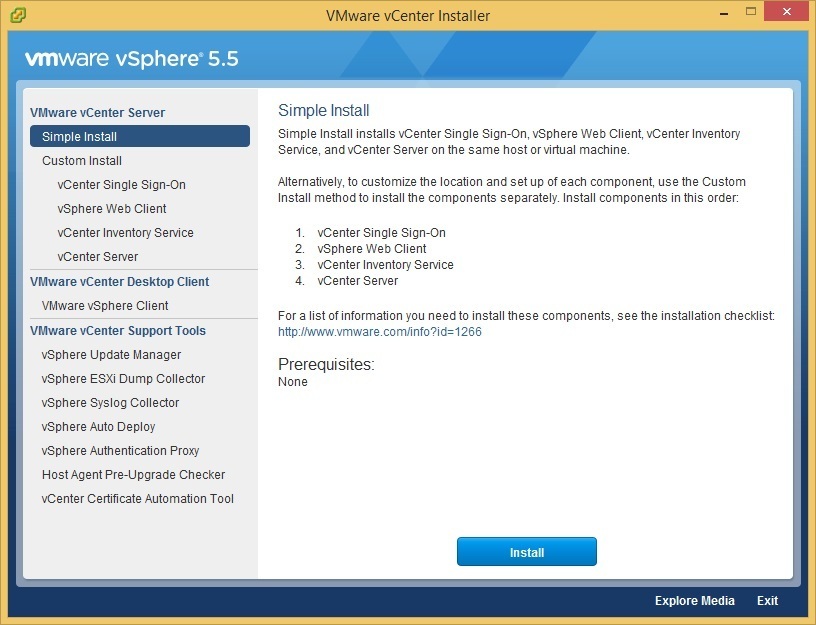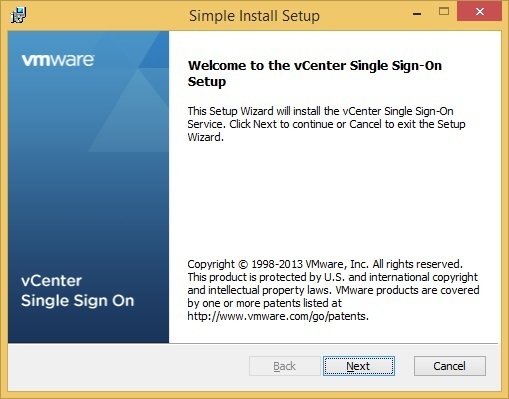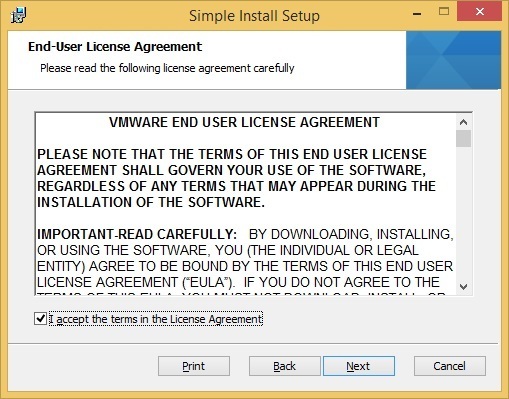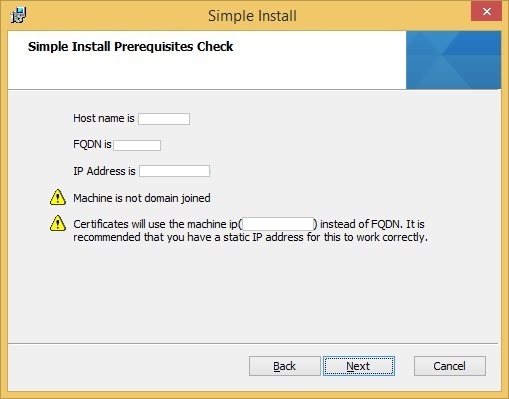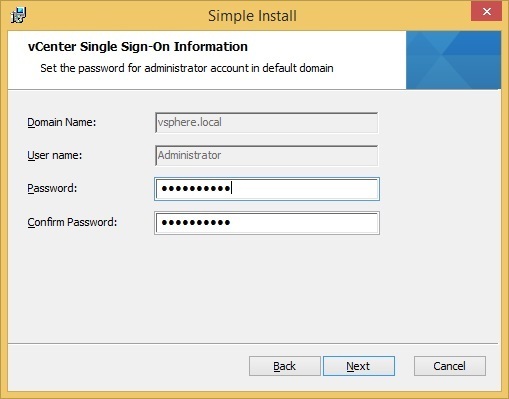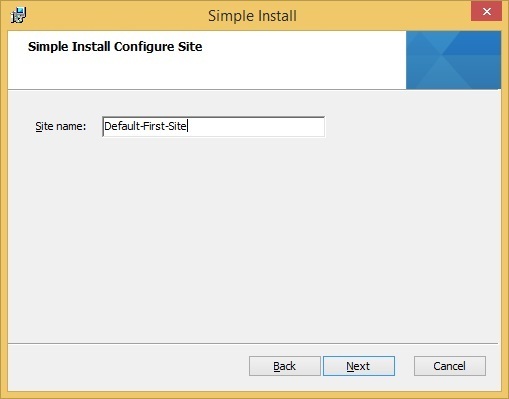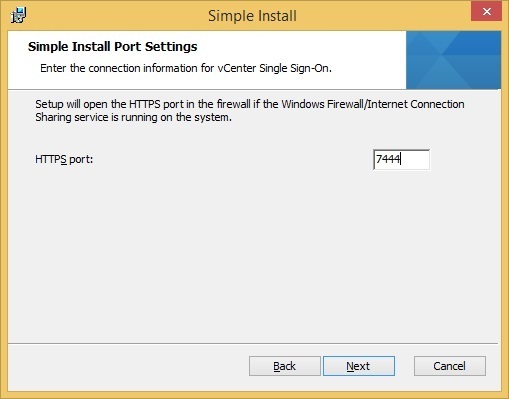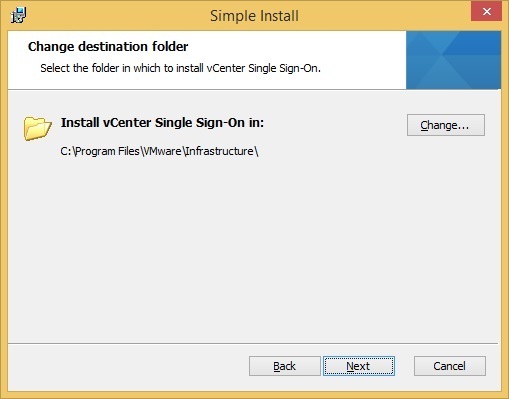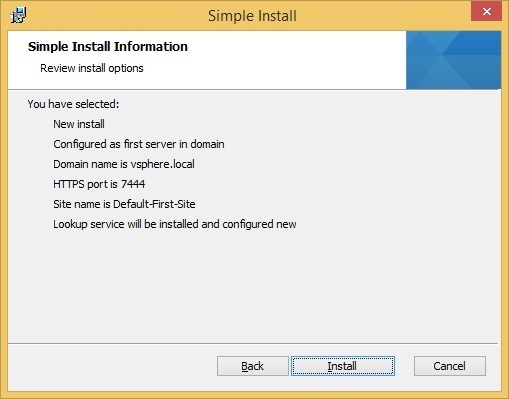Install vCenter Server (Simple Install)
vCenter Server can be installed on a physical server or a virtual machine running Windows, so you don’t have to use the preconfigured Linux-based vCenter Server Appliance.
There are some advantages of installing the vCenter Server on Windows instead of using the virtual appliance:
- vCenter Server Applicance is a Linux-based virtual machine, so if you are not familiar with Linux operating systems, you might want to stick with the Windows version.
- If you need support for Microsoft SQL Server, the Windows version of vCenter Server is a requirement.
- If you want to use the vCenter Heartbeat feature to protect vCenter Server from downtime, the Windows version of vCenter Server is a requirement.
- If you need to use Linked Mode, you need the Windows version of vCenter Server, since the vCenter Server Appliance does not support this feature.
vCenter Server is usually installed on Windows using the Simple Install method. This method installs vCenter Single Sign-on, vSphere Web Client, vCenter Inventory Service and vCenter Server on the same physical server or virtual machine.
To start the vCenter Server installation using the Simple Install method, launch the vCenter Server Installer. Select the Simple Install option on the left and click Install:
Click Next to start the setup:
Accept the license agreement and click Next:
Verify the prerequisites and click Next:
Choose a password for the Single Sign-On (SSO) administrator user. This is the administrative account used in vsphere.local, which is a domain used internally by vSphere:
Choose a site name. The site name is used in environments where there are SSO servers in multiple sites.
Next, you are prompted to choose the TCP port number for the SSO service. You can leave the default value of 7444:
Choose the install location and click Next:
Review the install options and click Install to start the installation:
During the installation, you will be prompted to enter the license key, select the database solution for vCenter Server (by default, Microsoft SQL Server 2008 Express), select the user type that the vCenter Server should run with (by default, a local system account will be used), and to select the inventory size, depending on the requirements of your environment.
You can now connect to your vCenter Server instance using the following URL:
https://<server.domain.com>:9443/vsphere-client
Use the username administrator@vsphere.local and the password you’ve configured during the vCenter Server installation.