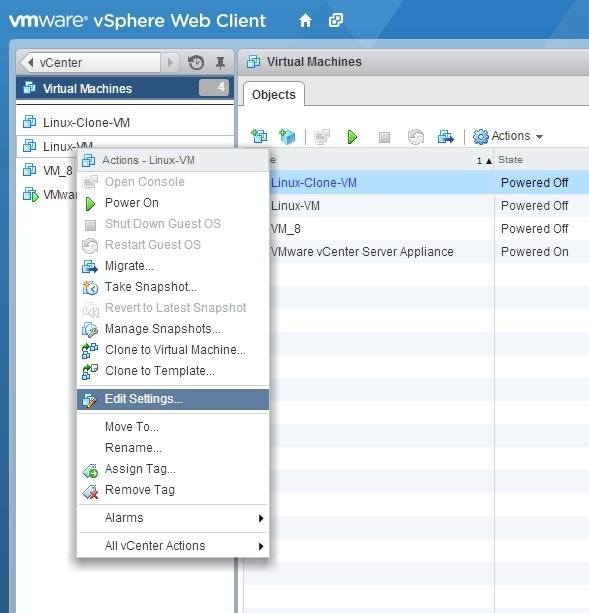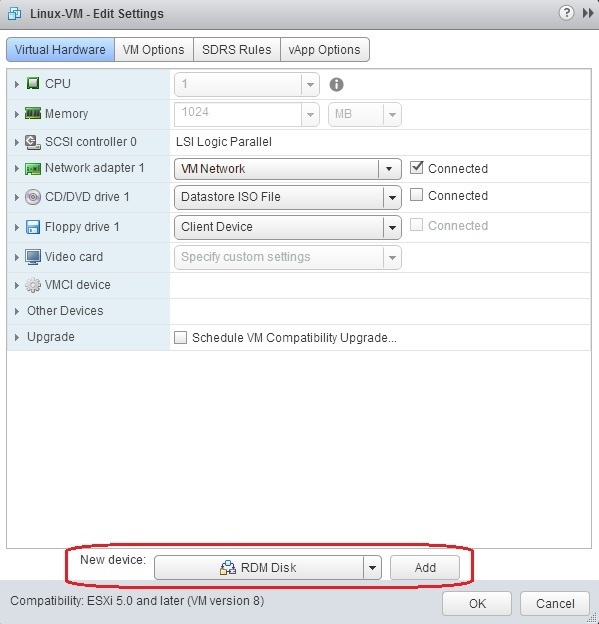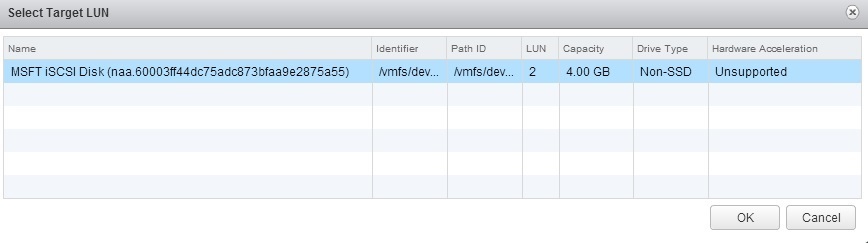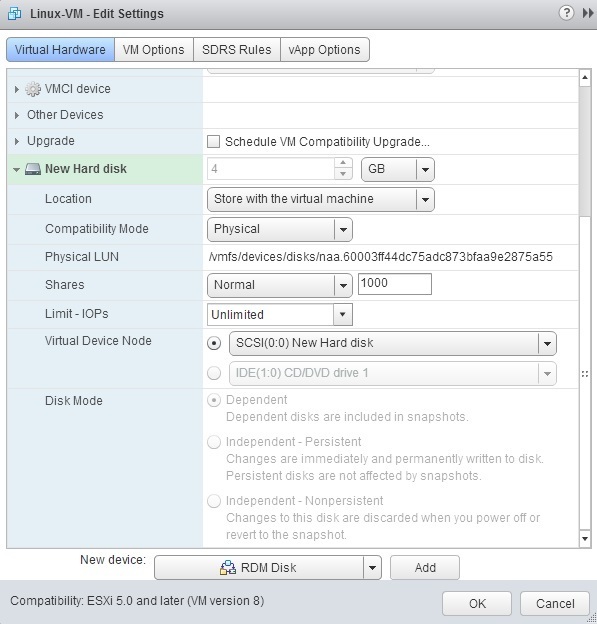Add raw LUN
Sometimes a storage device must be presented directly to the guest operating system. A vSphere feature named Raw Device Mapping (RDM) enables a virtual machine to directly access and use a logical unit number (LUN).
When you create an RDM, a file is created on a VMFS volume and acts as a proxy for the raw physical device. This file has a .vmdk extension and contains only the mapping information and not the actual data. Virtual machine data is stored directly on the storage area network device. Storing the data this way is useful if you are running applications in your virtual machines that are SAN-aware and must know the physical characteristics of the SAN storage device.
Here is how you can add a raw LUN to a virtual machine using vSphere Web Client:
1. Select the VM from the inventory and choose the Edit Setting option:
2. The Edit Settings dialog box opens. From the New device drop-down box at the bottom of the screen, select RDM Disk and click Add:
3. Choose the target LUN:
4. The New Hard disk options appear. Expand this option to gain access to additional properties. You can set various RDM options. The most important one is the compatibility mode. Two modes are available:
- Physical – the VMkernel passes through all SCSI commands with the exception of the REPORT LUNs command. This RDM mode is used when running SAN-aware applications in a virtual machine. Physical mode RDMs can’t be included in a vSphere snapshot.
- Virtual – allows the guest OS to treat the RDM more like a virtual disk. Virtual mode RDMs can be included in a vSphere snapshot.
5. Click OK to add a raw LUN to the virtual machine. After the process is finished, the guest OS should see the new disk.