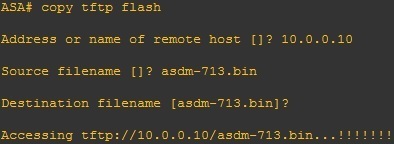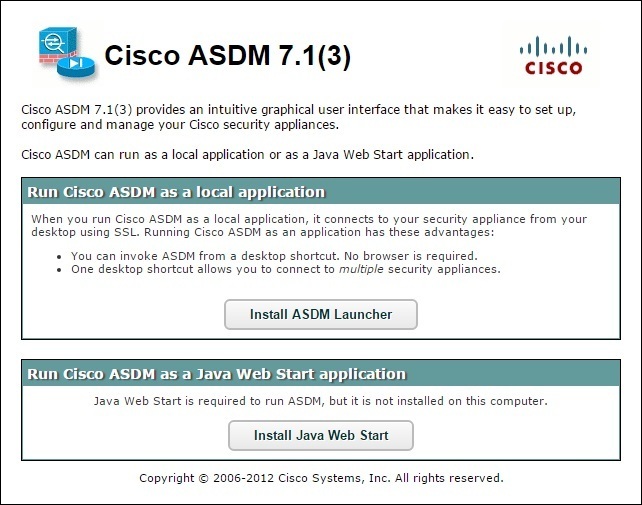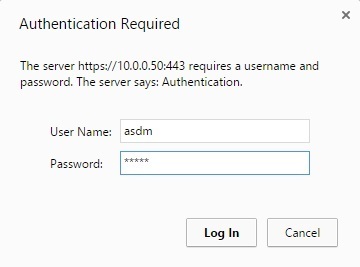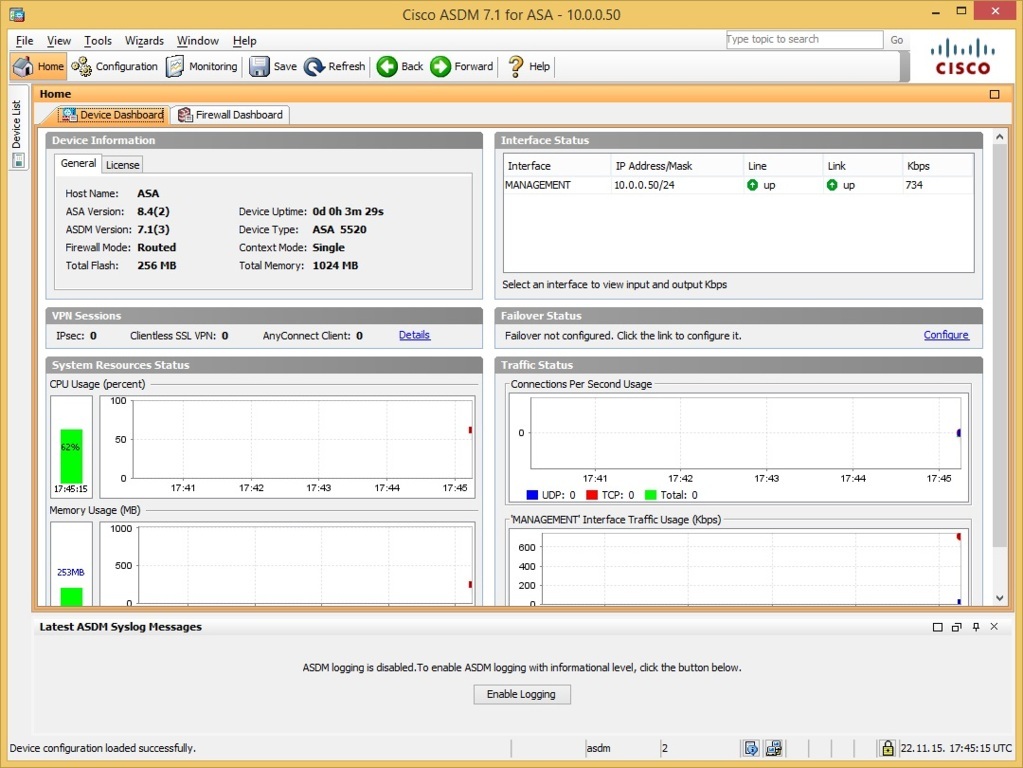ASA Security Device Manager (ASDM) installation
ASA Security Device Manager (ASDM) is a configuration tool included with the ASA. It has an easy-to-use Web-based management interface and enables network administrators to quickly configure, monitor, and troubleshoot Cisco firewall appliances.
Before enabling ASDM on your ASA device, you need to obtain the ASDM image. Next, you need to enable ASDM on your device. Here is how it can be done:
1. Copy the downloaded ASDM image file to your firewall using TFTP:
2. Configure ASA to load ASDM at next reboot using the asdm image flash:ASDM FILENAME command:
3. Enable the http server and identify the management station that will be used to configure the appliance:
4. Create a user on the device:
5. Save your configuration using the write command and reload the device.
6. Open your browser and go to the IP address of the ASA device (you should use the HTTPS protocol):
7. Click on the Install ASDM Launcher and Run ASDM button to install ASDM (NOTE – if you don’t have JAVA JRE installed, install it first). If prompted for credentials, enter the username and password you’ve configured earlier:
7. Run the downloaded installer and finish the wizard. When the installation is completed, you can start using ASDM to manage your ASA: