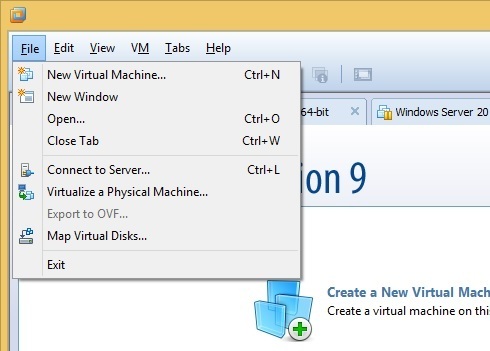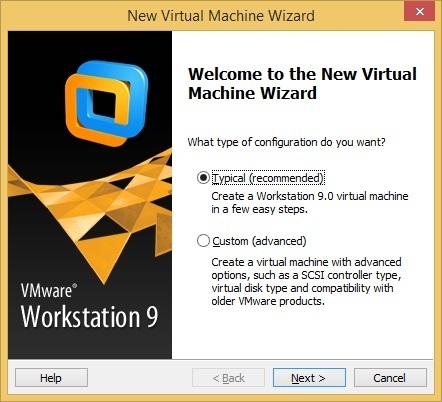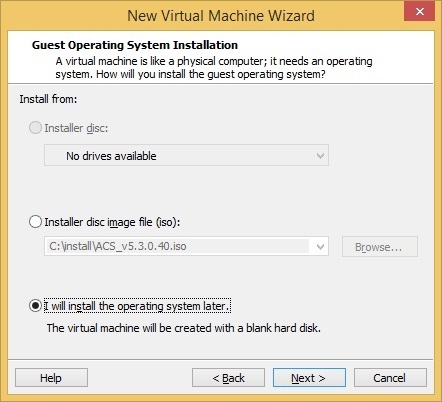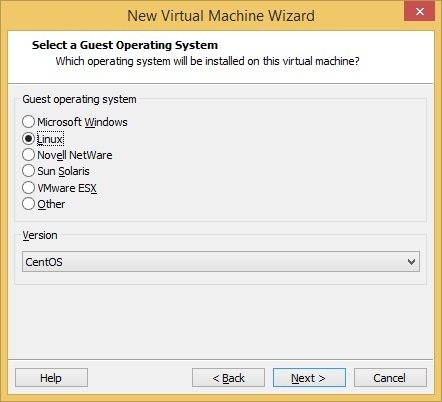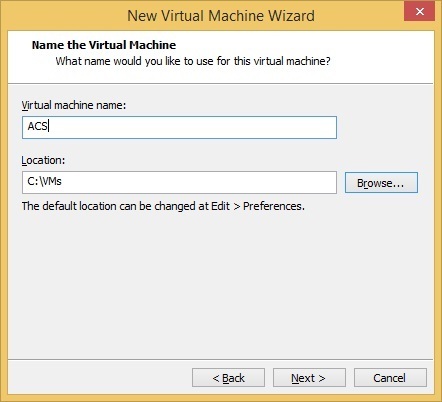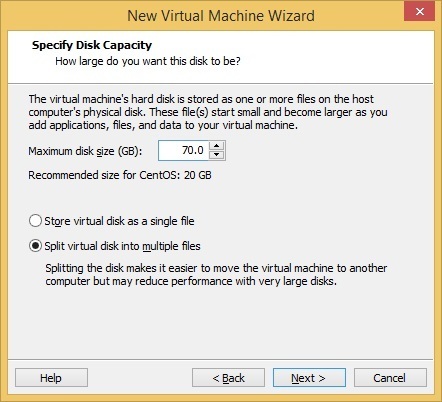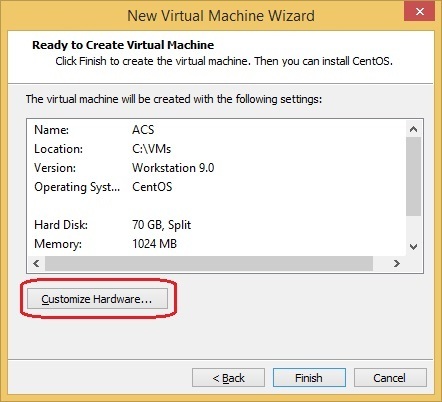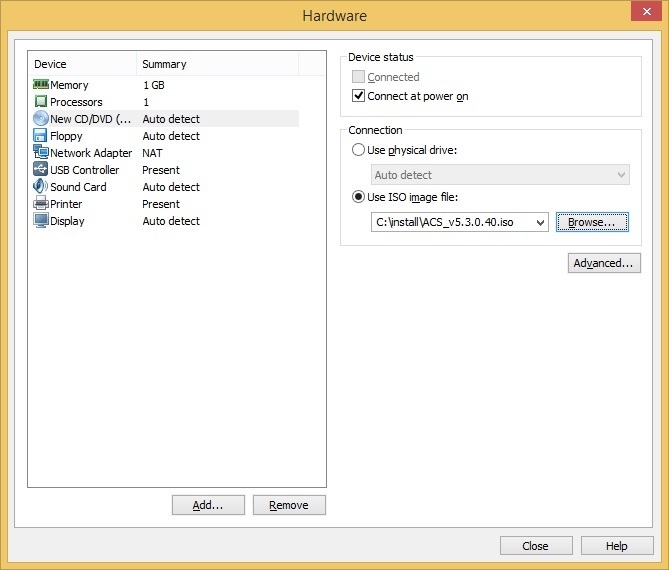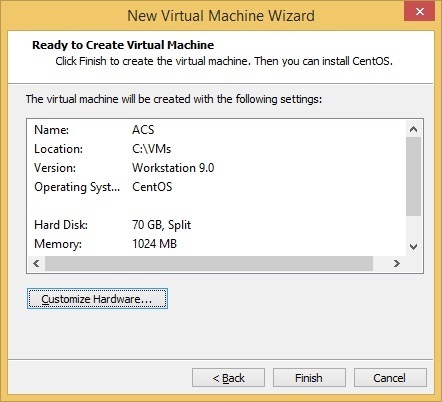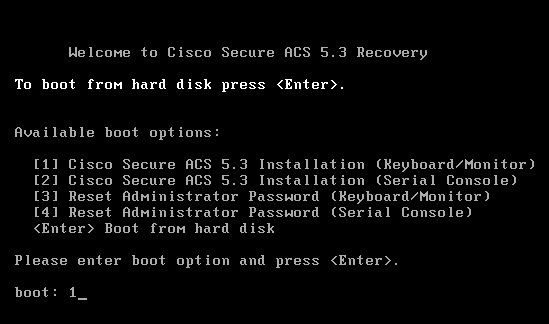Install Cisco ACS
Cisco ACS can be installed inside a virtual machine, usually on VMware ESXi. You need to download the ACS software that will be installed inside a virtual machine. Here are the instructions that explain how you can do that.
Once you have obtained the ACS software, you can install it inside a virtualization program. ACS is usually installed on VMware ESXi, an enterprise virtualization solution, but it can be also installed on VMware Workstation or even VMware Player, a free virtualization program.
Here are the steps to install ACS in VMware Workstation:
Select File > New Virtual Machine:
Select the Typical configuration type and click Next:
Select the third option (I will install the operating system later.):
Select Linux as the guest operating system and CentOS as the OS version:
Enter the VM name and the location where it will be stored:
Select the maximum virtual hard disk size and whether you would like to store the virtual disk as a single file or multiple files. Note that a minimum of 60 GB is required:
Click the Customize Hardware button:
Go to the New CD/DVD tab and choose the Use ISO image file option. Browse to the location of the ACS ISO file and click Close:
Click Finish to start the installation:
Power on the virtual machine. After the VM boots, you will be prompted with the install options for Cisco ACS. Choose the first option:
The installation should finish automatically, without your intervention. When the VM reboots, the console should display the following:
Now we need to configure ACS.