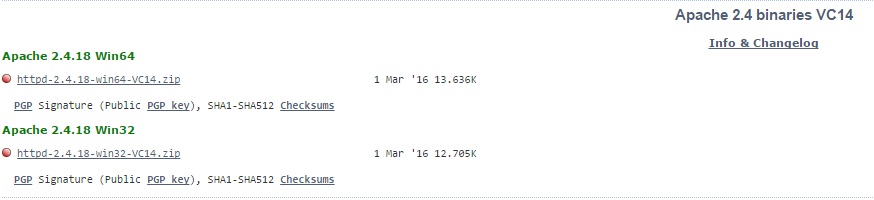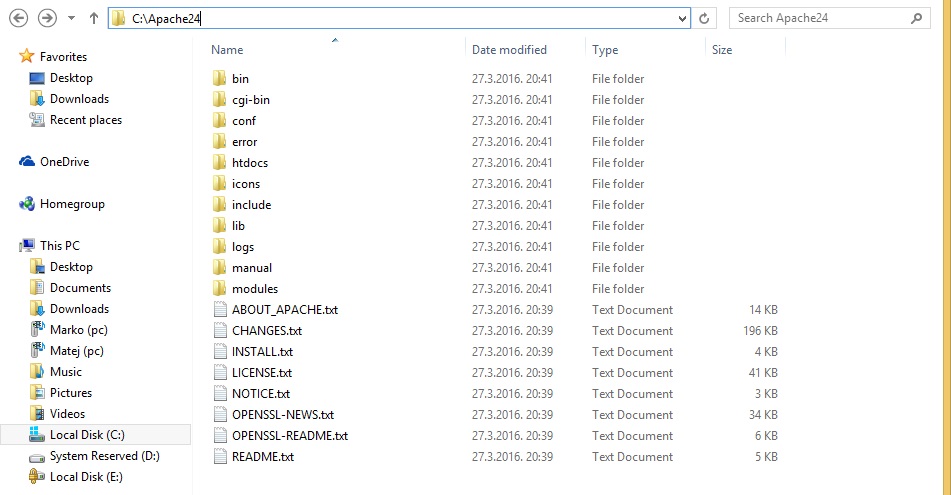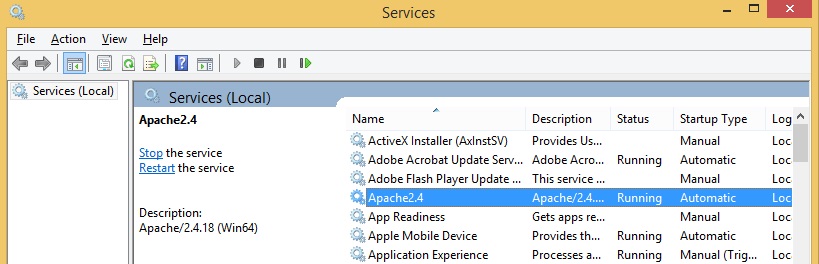Install Apache on Windows
There are no official binary releases of Apache HTTP Server software for Windows, only source code. However, there are numerous binary distributions on unofficial websites. We will use binaries from Apache Lounge community.
First, go to https://www.apachelounge.com/download/ and choose the binaries for 32-bit or 64-bit Windows version:
Visual C++ Redistributable for Visual Studio 2015 Update 1 x64 is required in order for Apache to run. If you don’t have it, install it from https://www.microsoft.com/en-us/download/details.aspx?id=49984
Extract the content of the Apache24 folder from the downloaded .zip file to C:\Apache24:
To install Apache as a Windows service, go to the C:\Apache24\bin folder and run the httpd.exe -k install command:
Finally, open the Services panel (Start > Run > services.msc), locate the Apache2 service that you’ve just installed, and start the service: