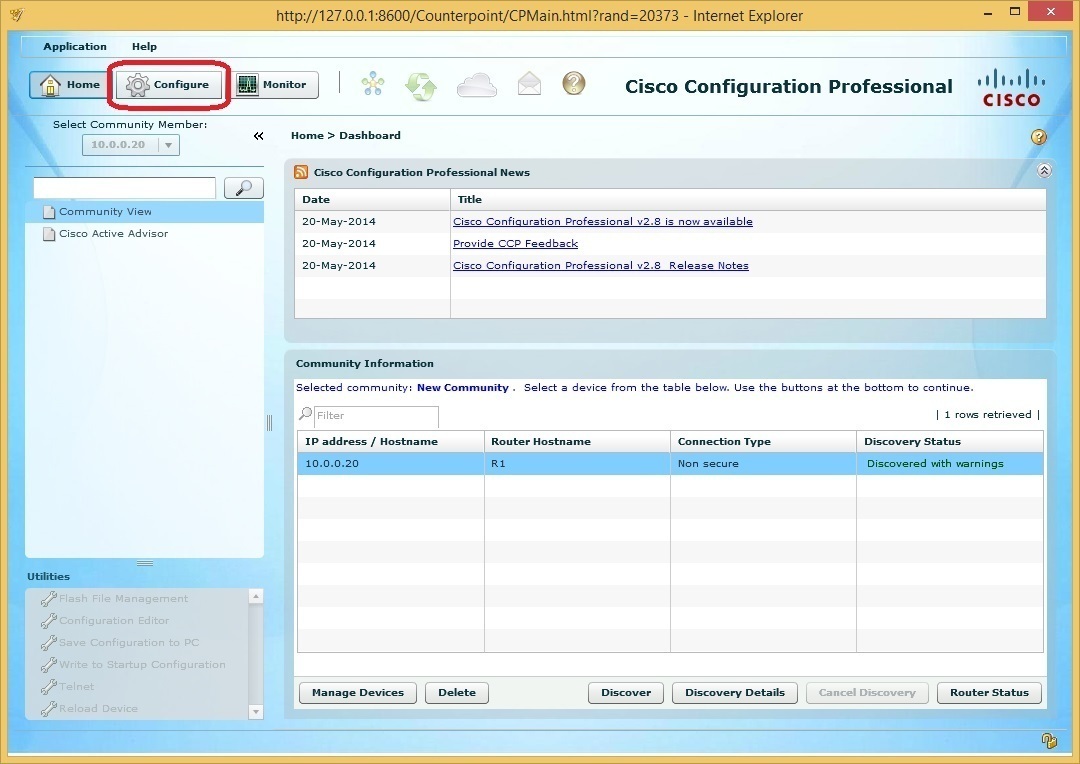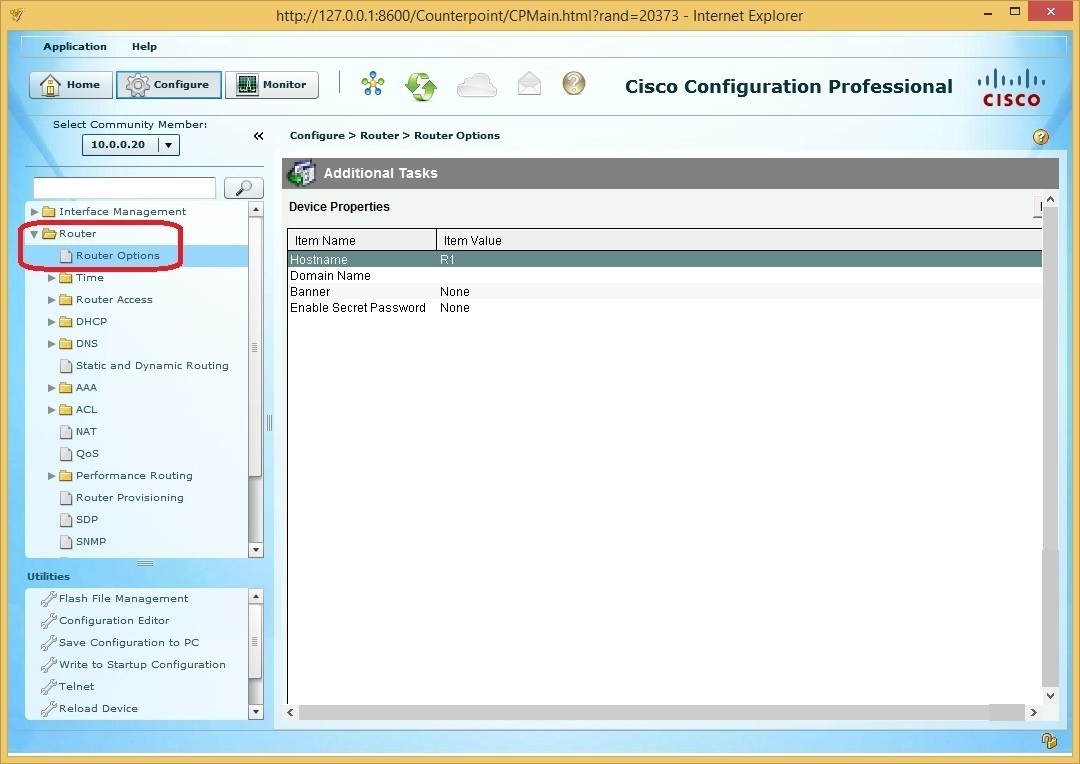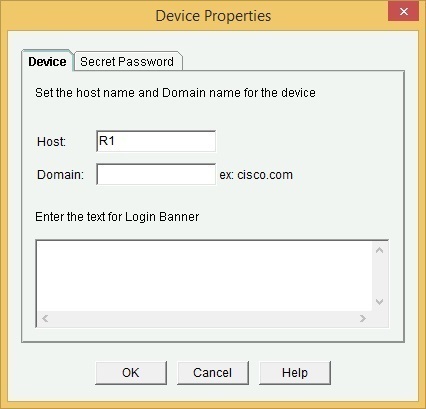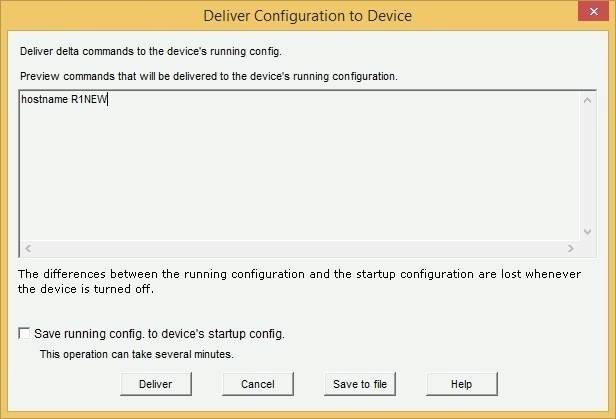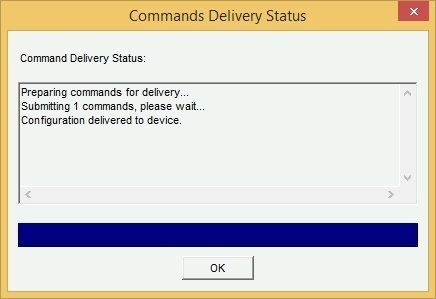Cisco Configuration Professional (CCP) example
After you’ve added a router to a community, you can configure its various settings. For example, to change the router hostname, select the router and click the Configure button:
You should get a list of features that you can configure for this router on the left side of the screen. Select Router > Router Options:
Doble-click on the Hostname item in the list. The Device Properties window should open:
Under Host, enter the new hostname and click OK. The Deliver Configuration to Device window should prompt you for a selection. Check the Save running config. to device’s startup config. if you want to copy the running config to the startup config and click Deliver:
You should get a status window notifying you that the changes have been saved:
This is just a simple example of Cisco Configuration Professional features. CCP is especially useful if you don’t have any experience with the IOS CLI, because it enables you to configure many router functions using only GUI. Note that, however, to pass the CCNA Security exam, you need to know the basics of CLI and how configure a device using IOS commands.