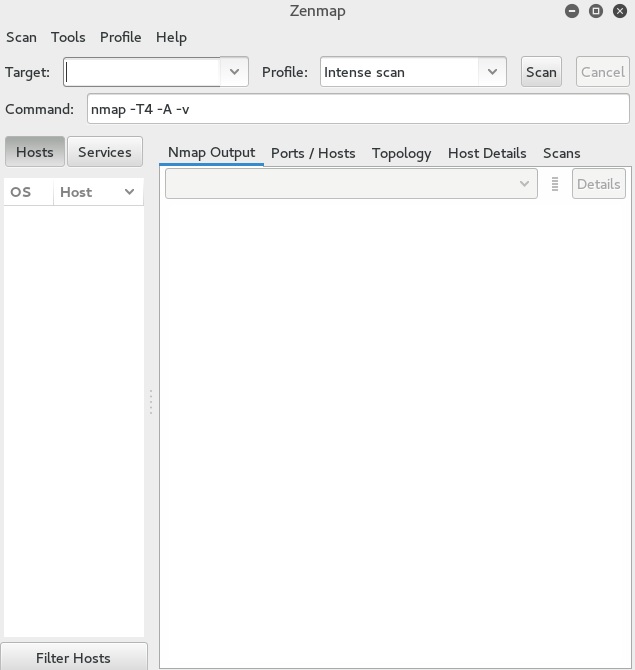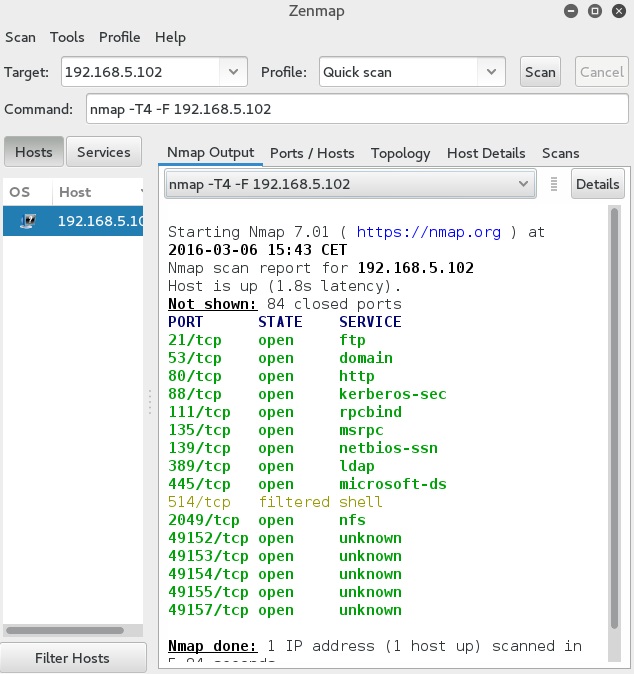Example Zenmap scan
To start Zenmap, simply type zenmap in the shell or run the desktop icon. You should get the Zenmap main window:
As you can see in the picture above, most of the options and fields are pretty straightforward. You simply type the target’s IP address of hostname in the Target field, choose the scan type from the Profile field, and click the Scan button to start the scan. For example, here is how we would run a quick scan against the host with the IP address of 192.168.5.102:
You can see from the picture above that the scan results were outputted in the familiar Nmap terminal output. Notice that the output was highlighted; for example, open and closed ports were displayed in different colors.
You don’t have to use only the default scan profiles – you can write your own Nmap commands in the Command field.