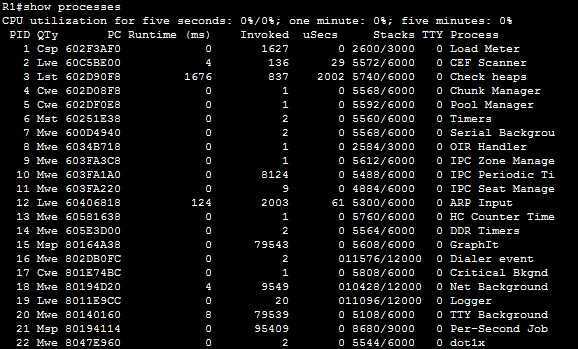Show running processes
If your IOS device is suffering from high CPU usage, you can use the show processes command to display all running processes and determine the cause of problem. This command gives you a list of active processes, along with their corresponding process ID, priority, CPU time used, number of times invoked, etc:
The first line of the output shows the CPU utilization for the last 5 seconds, 1 minute, and 5 minutes. Here is a description of other columns in the output:
- PID – the Process ID.
- Q – the process queue priority. Possible values are: C (critical), H (high), M (medium), and L (low).
- Ty – scheduler test (status). Possible values are:
* (currently running)
E (waiting for an event)
S (ready to run, voluntarily relinquished processor)
rd (ready to run, wakeup conditions have occurred)
we (waiting for an event)
sa (sleeping until an absolute time)
si (sleeping for a time interval)
sp (sleeping for a time interval (alternate call)
st (sleeping until a timer expires)
hg (hung; the process will never execute again)
xx (dead: the process has terminated, but has not yet been deleted)
- PC – current program counter.
- Runtime – CPU time the process has used.
- Invoked – number of times the process has been invoked.
- microSecs – CPU time for each process invocation.
- Stacks – low water mark or Total stack space available, shown in bytes.
- TTY – terminal that controls the process.
- Process – the name of the process.