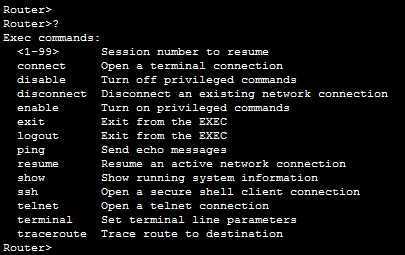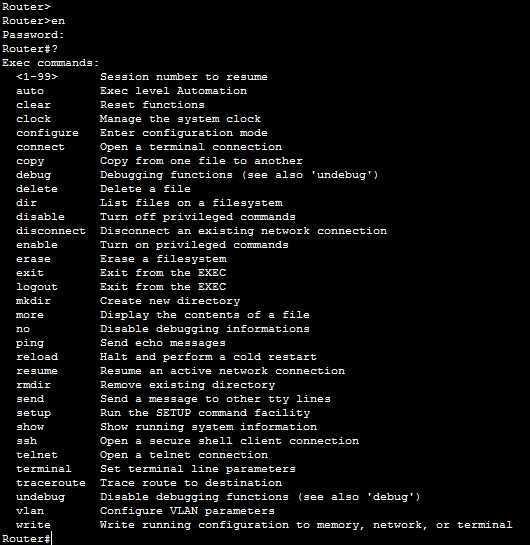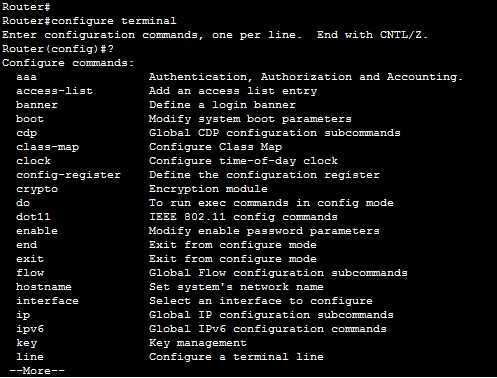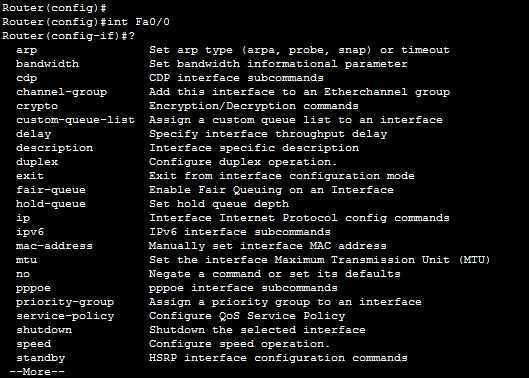Command modes in IOS
We’ve already learned that IOS has three main command modes: the user exec, privileged exec, and the global configuration modes. Each of these modes serves a different purpose and has its own set of commands. In this lesson we will describe each mode.
User exec mode
The user exec mode is the default mode for the CLI. This is the prompt you are placed in when you access the device using the Telnet, SSH, or cable access method. This mode is the least privileged mode in IOS and it is used mainly to view statistics and perform basic network tests using tools such as ping or traceroute. The prompt for this mode is the device hostname, followed by an angle bracket (>):
Privileged exec mode
The privileged exec mode allows you to execute all exec mode command available. It is accessed by typing the enable command from the user exec mode and can be password protected. In this mode, you can save the device configuration, show interface statistics, and even reboot the device. The prompt for this mode is the device hostname followed by the pound sign (#):
Note that we have used the enable command from the user exec mode to enter the privileged exec mode. We were then asked to provide the password. Notice how the prompt has changed from > to #.
Global configuration mode
The commands in the global configuration mode usually apply to features that affect the system as a whole (hence the name global). In this mode you can make global changes to the device your are configuring, such as configure a new hostname, set up banners, passwords, configure authentication, etc. You can access this mode by typing the configure terminal command from the privileged exec mode. The prompt for this mode is the device hostname, followed by the term config in parenthesis:
Note that we’ve used the configure terminal command from the privileged exec mode to enter the global configuration mode. The prompt has changed from > to (config).
Configuration modes and submodes
From the global configuration modes you can access various configuration modes or submodes. For example, to configure an interface on your device, you would have to access the mode of that interface. The interface mode contain commands relevant to the interface being configured. For example, to access the interface mode for the Fast Ethernet interface on a Cisco router, type the Interface FastEthernet 0/0 command from the global configuration mode:
Notice how the prompt changeded to (config-if).
To get back to the global configuration mode, type the exit command.