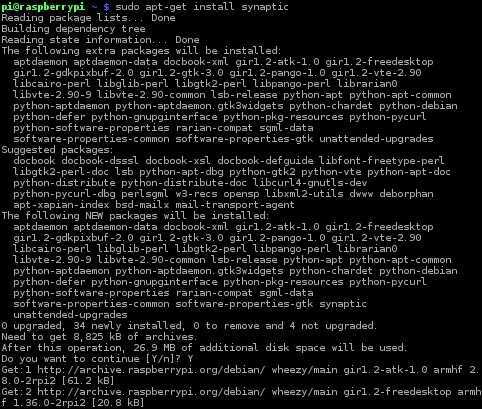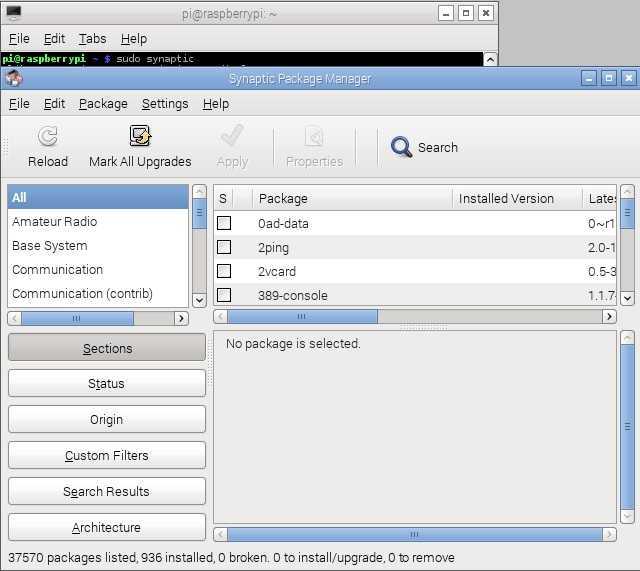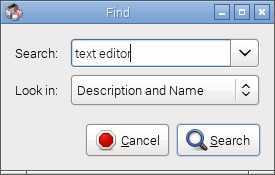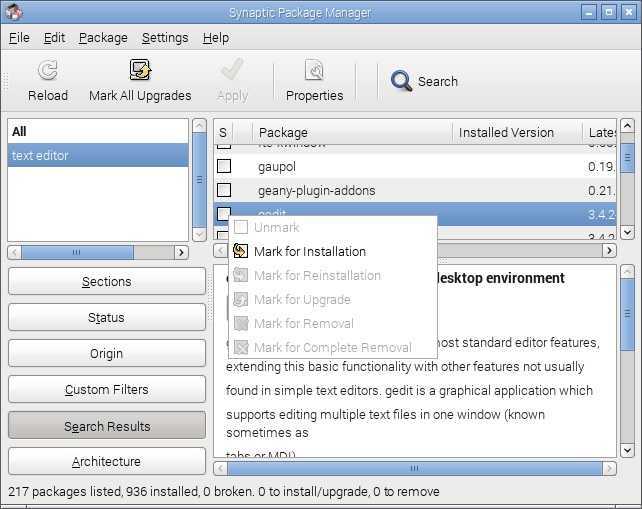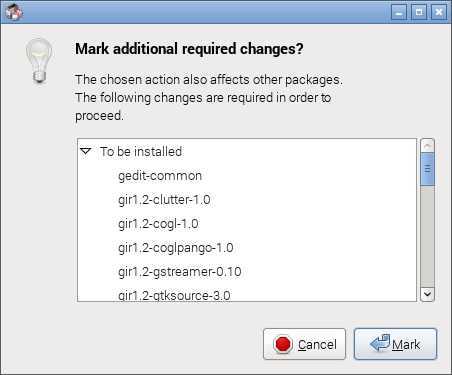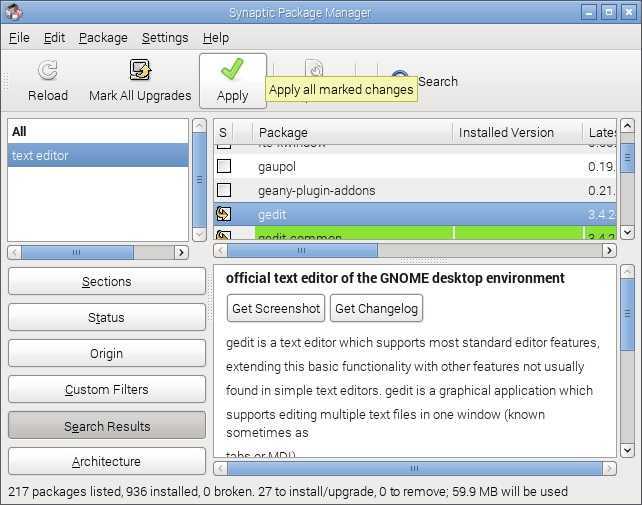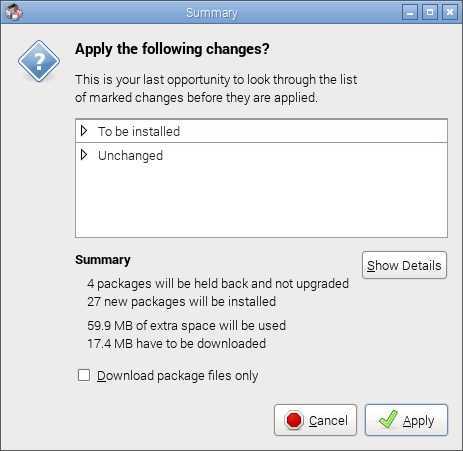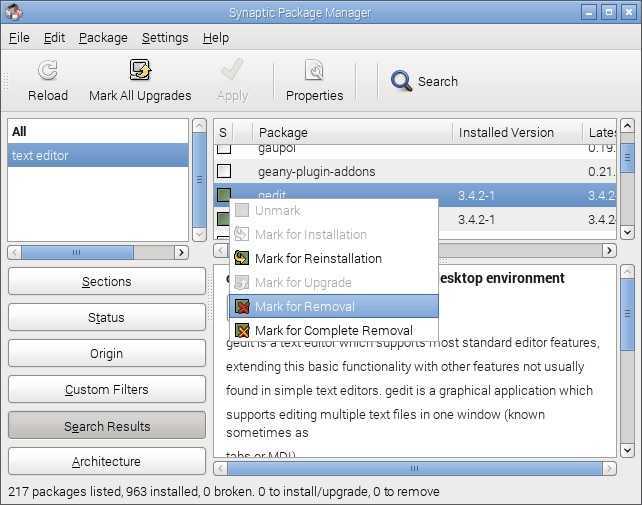Synaptic Package Manager
If you are new to Linux and the command line, you can install several graphical front-ends to Advanced Packaging Tool (APT) in order to install and manage your applications. One of them is Synaptic Package Manager, a package manager program with a nice and intuitive GUI. To install it, start the terminal (the third icon on the right of the Menu bar) and enter the sudo apt-get install synaptic command:
After the installation finishes, start Synaptic by running the sudo synaptic command in the terminal:
You can search for a package by clicking the search icon and typing keywords in the search box. For example, if you want to install a text editor, enter the text editor keywords in the box and click Search:
Select the application you would like to install and choose Mark for installation:
If additional changes are required in order to proceed, click the Mark button:
To apply changes, click the Apply icon:
In the Summary window, click the Apply button to apply changes:
We can also use Synaptic to remove an application. Just select the installed application and click Mark for Removal:
Click on the Apply icon to apply the changes.