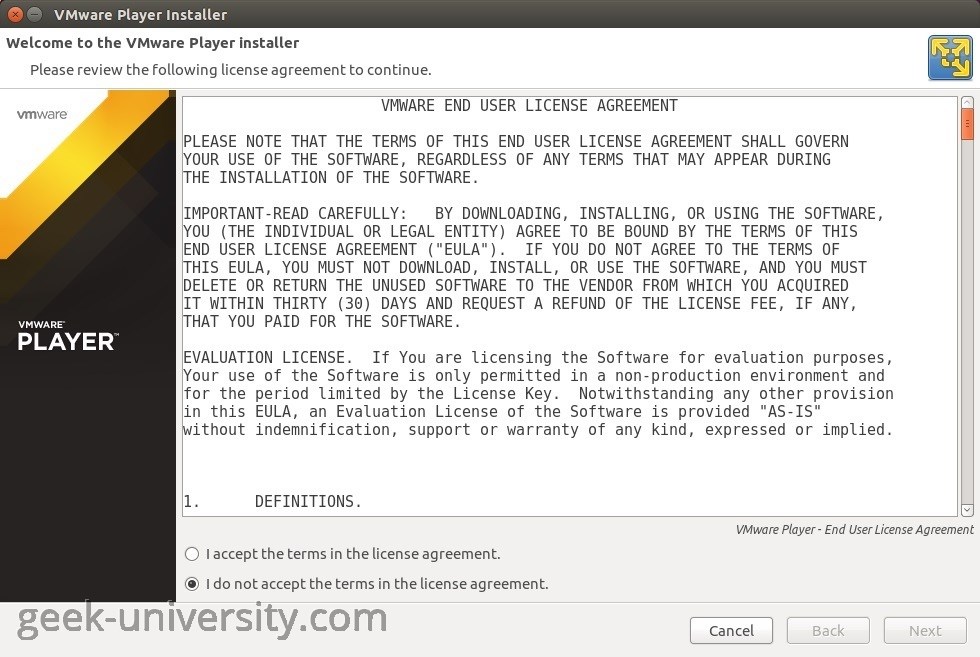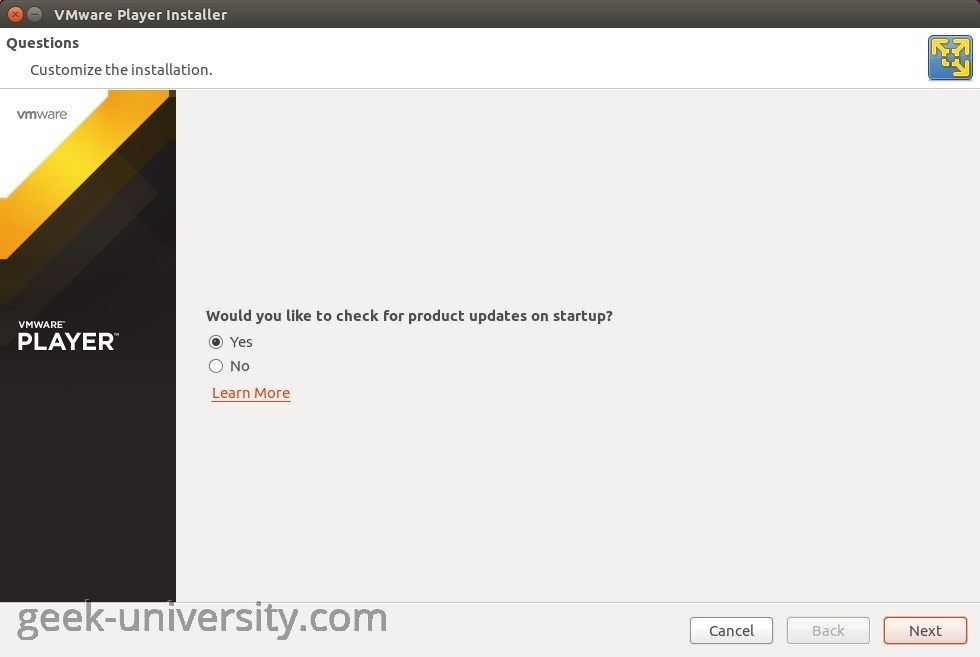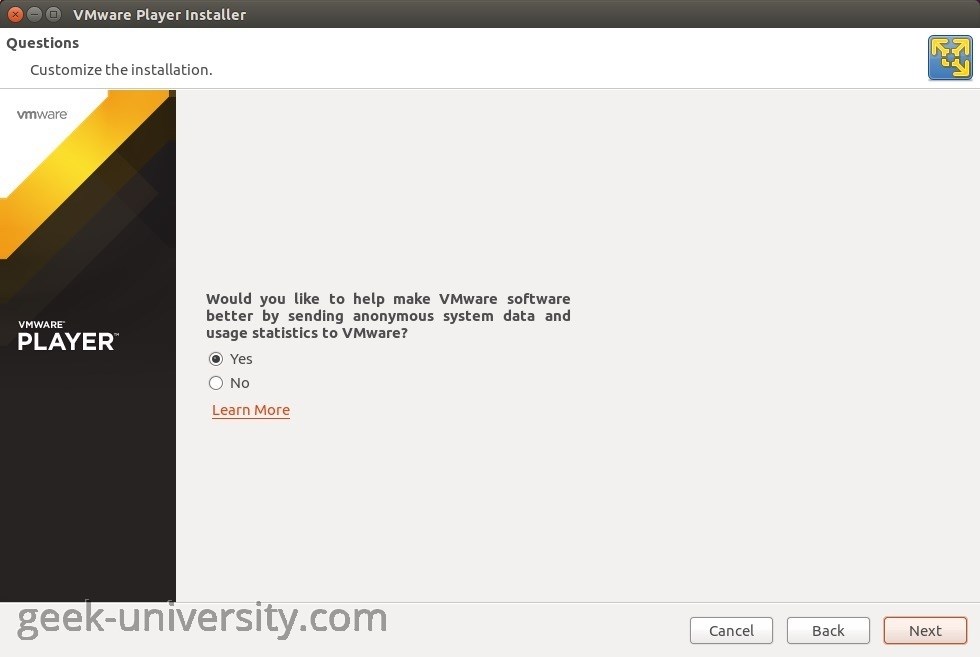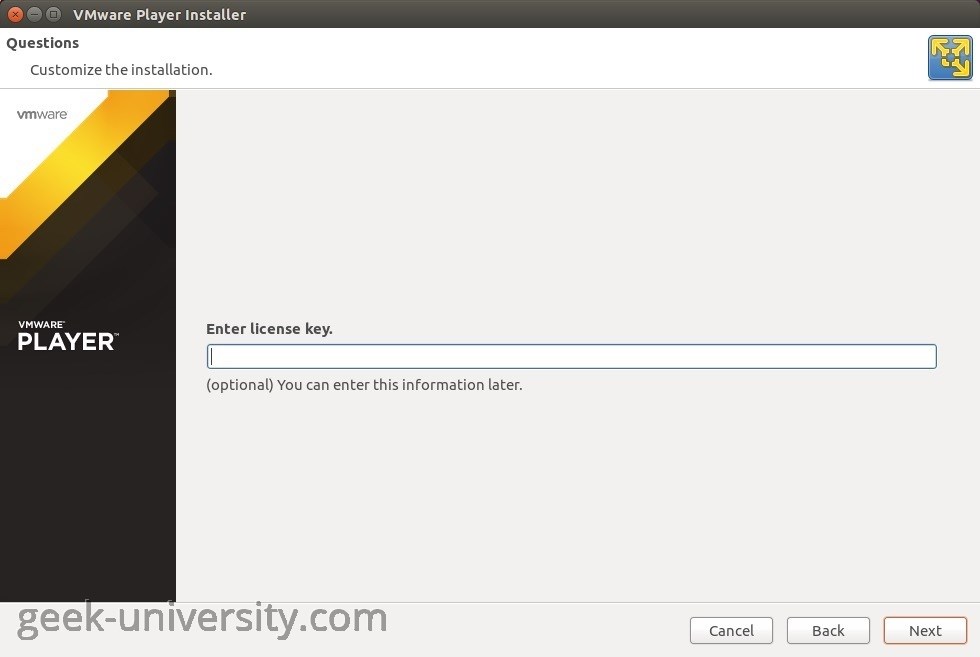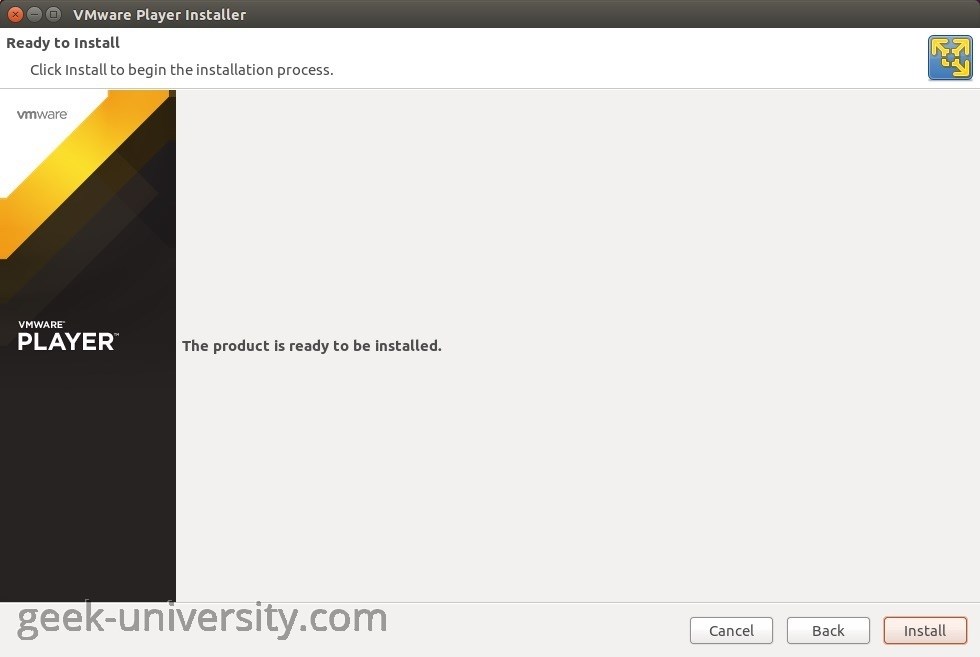Install VMware Player on Linux
After you’ve downloaded the Linux bundle installer, you need to run it in order to install VMware Player. On most Linux distributions, the Linux bundle installer is installed using the available GUI. However, on some Linux distributions, the bundle installer starts a command-line wizard instead of a GUI wizard. You can also start the command-line wizard manually with the console option, if you want to use the shell for installation.
To start the installation, navigate to the directory in which you’ve stored the installer file:
Next, run the installer file. The sudo command allows users to run programs with the security privileges of the root user. You will need to provide the root password:
Accept the license agreement and click Next:
Select whether you would like to check for VMware Player updates on startup:
Select whether you would like to send anonymous data and system usage to VMware:
In the License key windows, click Next unless you got a key for VMware Player Pro:
Click Install to start the Installation: