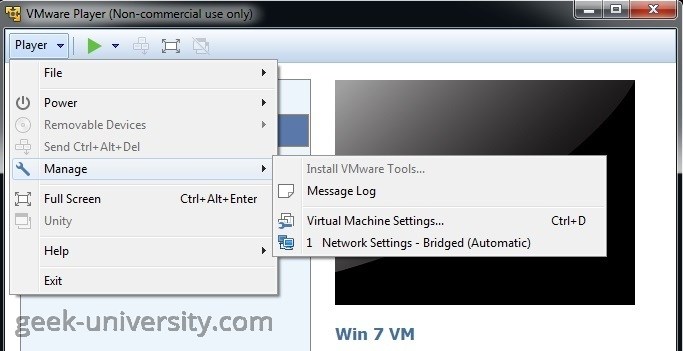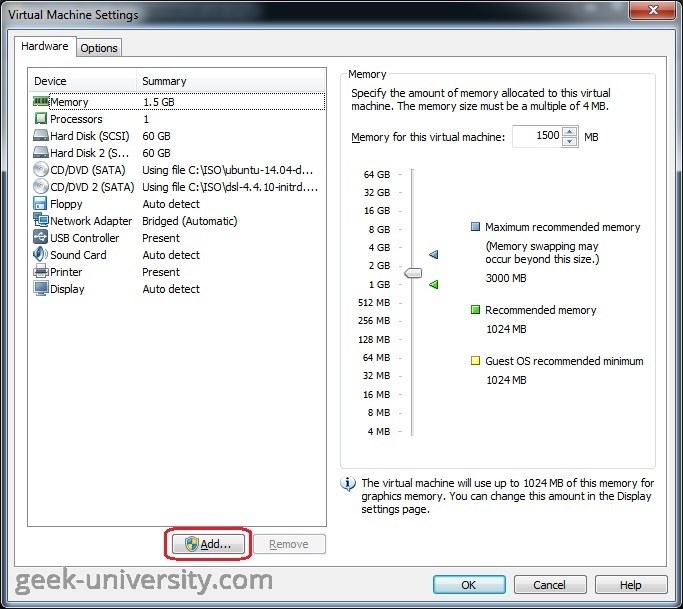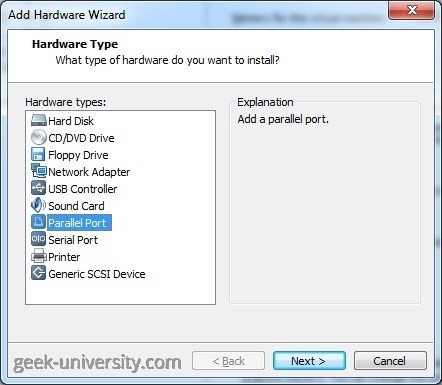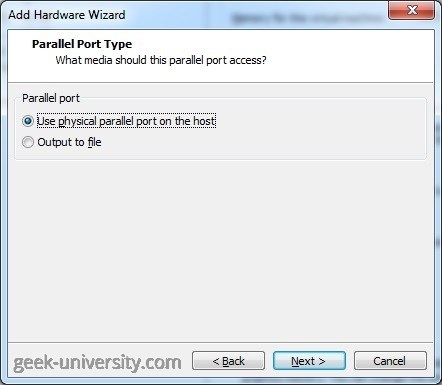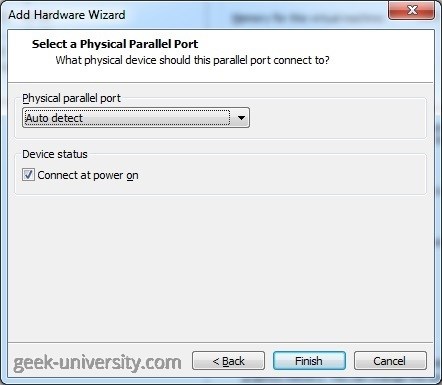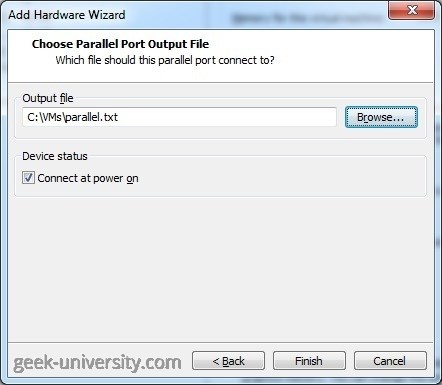Add a virtual parallel port
A virtual machine in VMware Player can use up to three bidirectional parallel (LPT) ports. Virtual parallel ports can be configured to send output to parallel ports or to files on the host system.
Here is how you can add a virtual parallel port to a virtual machine in VMware Player:
1. Power off the virtual machine.
2. Select the virtual machine from the library and go to Player > Manage > Virtual Machine Settings:
3. Click Add on the Hardware tab:
4. Select Parallel port as the hardware type:
5. Select where the virtual parallel port will send output. Two options are available:
- Use physical parallel port on the host – send output to the parallel port on the host system.
- Output to file – send output from the virtual parallel port to a file on the host system.
5a. If you’ve selected the Use physical parallel port on the host option in the previous step, you will need to select the physical parallel port or select the Auto detect option to allow Player to auto-detect the port to use:
To connect the virtual parallel port to the virtual machine when the virtual machine is powered on, check the Connect at power on option.
5b. If you’ve selected the Output to file option, you will need to select the output file:
6. Click Finish to finish adding the virtual parallel port.